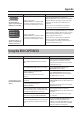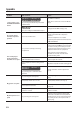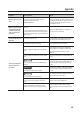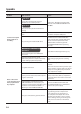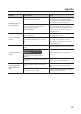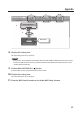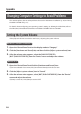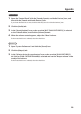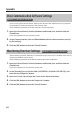Owner`s manual
Appendix
28
Changing Computer Settings to Avoid Problems
This section explains how to solve problems discussed in “USB Driver Installation” (p. 20) and “Using
the DUO-CAPTURE EX” (p. 21).
For details about conguring your operating system’s settings or deleting the USB driver, refer to
the “Win (Mac) Driver/Readme.htm” le on the DUO-CAPTURE EX Driver CD-ROM.
Setting the System Volume
If the playback volume is too loud or too low, try adjusting the system volume.
Windows 8.1 / Windows 8 / Windows 7
1. Open the “Control Panel” and set the display mode to “Category.”
2. Click the [Hardware and Sound] tab, and then click the [Adjust system volume] icon.
3. After the volume mixer appears, select the DUO-CAPTURE EX’s
[OUT (DUO-CAPTURE EX)] from the “Device” menu and adjust the volume.
Windows Vista
1. Open the “Control Panel” and click the [Hardware and Sound] icon.
If you have selected Classic view, click [Control Panel Home] to exit Classic view.
2. Click the [Adjust system volume] icon in “Sound.”
3. After the volume mixer appears, select [OUT (DUO-CAPTURE EX)] from the “Device”
menu and adjust the volume.
If [Mute] is set to “On,” click [Mute] to set it to “O.”