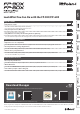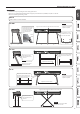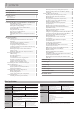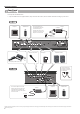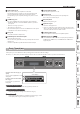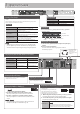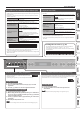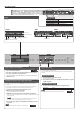User's Manual
Table Of Contents
- Contents
- Placing This Unit on a Stand
- Main Specifications
- Panel Descriptions
- Operation Guide
- Connecting the Piano and a Mobile Device via Bluetooth
- Advanced Operation
- Playing Various Tones
- Selecting Your Preferred Performance Environment (My Stage)
- Practicing with the Metronome
- Dividing the Keyboard for Two People (Twin Piano)
- Recording Your Performance
- SMF Recording
- Recording Audio
- Convenient Functions for Song Playback
- Renaming a Song (Rename Song)
- Copying a Saved Song (Copy Song)
- Deleting a Saved Song (Delete Song)
- Personalizing Your Piano Sound (Piano Designer)
- Using the Microphone
- Connecting a Microphone
- Applying an Effect to the Mic (Mic Effects)
- Saving Performance Settings (Registrations)
- What Is a Registration?
- Recalling a Registration
- Saving Current Settings into a Registration
- Convenient Functions
- Initializing the Memory (Format Media)
- Returning to the Factory Settings (Factory Reset)
- Retaining Settings After Power-Off (Memory Backup)
- Using USB
- Various Settings (Function Mode)
- Adjusting the Keyboard Response (Key Touch)
- Matching the Pitch with Other Instruments (Master Tuning)
- Changing the Tuning Method (Temperament)
- Specifying a Song’s Tonic (Temperament Key)
- Editing the Equalizer Settings
- Transposing the Pitch of the Song Playback (Song Transpose)
- Adjusting the Song Volume (Song Volume)
- Adjusting the Volume of an Audio Playback Device (Input/Bluetooth Vol.)
- Adjusting the Volume from the Computer (USB Audio Input Volume)
- Setting the Song (SMF) Playback Mode (SMF Play Mode)
- Selecting the Format for Recording (Recording Mode)
- Changing How the Pedal Effects Are Applied (Damper Pedal Part)
- Changing the Function of the Center Pedal (Center Pedal)
- Changing How the Pedal Effects Are Applied (Center Pedal Part)
- Sending Tone-Change Information (Transmit MIDI Information)
- Preventing Doubled Notes When Connected to a Sequencer (Local Control)
- MIDI Transmit Channel Settings (MIDI Transmit Ch.)
- Adjusting the Brightness of the Display (Display Contrast)
- Adjusting the Brightness of the Buttons (Panel Brightness)
- Outputting Sound Both from Headphones and Internal Speakers (Speaker Auto Mute)
- Making the Power Automatically Turn Off After a Time (Auto Off)
- Troubleshooting
- Error Messages
- Saved Settings
- Tone List
- Internal Song List
- USING THE UNIT SAFELY
- IMPORTANT NOTES
7
Panel Descriptions
1
USB Computer port
Here you can connect your computer via a USB cable
(sold separately). If your computer is connected, performance data
can be transferred between the piano and sequencer software
(sold separately) on your computer, allowing you to produce or edit
music.
2
USB Memory port
You can use USB ash drives (sold separately) to do the following.
5 Play WAV les, MP3 les, and standard MIDI les (SMF les) copied from
your computer.
5 Make audio recordings of your Piano
5 Export/Import a registration set.
* Never turn o the power or disconnect a USB ash drive or the power
cord while the screen indicates “Executing …”
3
DC In jack
Connect the included AC adaptor here.
4
Pedal Damper/Sostenuto/Soft jacks
Connect pedals to these jacks.
* Do not connect any pedal other than the specied pedal to the Pedal
Damper jack.
* The EV-5 is compatible only with the Pedal Sostenuto/Soft jack.
5
Speaker [O/On] switch
Turns the piano’s speakers on or o.
6
Mic Input jack
Connect the dynamic microphone (sold separately) here.
This is a 1/4” phone (unbalanced) jack.
7
Mic [Gain] knob
Adjust the microphone’s gain.
8
Input Stereo jack
Connect an audio player here.
* If you use a cable that contains a built-in resistor, the volume of the
device connected to the Input Stereo jack might be decreased. Use a
connection cable that does not contain a resistor.
9
Output R, L/Mono jacks
You can output the sound of piano to amplied speakers.
10
MIDI Out/In jacks
Connect MIDI devices here. You can record your piano performance
as MIDI data on a MIDI device, or use MIDI data from a MIDI device
to play the piano.
FP-90X
˙
Basic Operations
On this piano, you can use the buttons of the operating panel to make various function settings.
The “
K
” “
J
,” “-” “+,” “Enter (Func),” and “Exit” indications shown in the screen indicate the buttons used to operate the various functions.
Screen display
Upper line: shows the category to
specify
(you can use the [K] [J] buttons to
change this)
Lower line: shows the value within
the category
(you can use the [-] [+] buttons to
change this)
Selecting the category to set
Use the [K] [J] buttons to select the category that you want to set.
Selecting values within a category
Use the [-] [+] buttons to change a value within the category.
“Enter” and “Exit”
Use the [Function] (Enter) button to conrm the selected category or value.
Use the [Exit] button to go back to the previous operation.