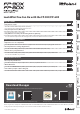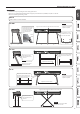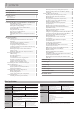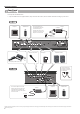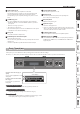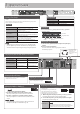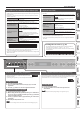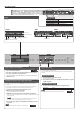User's Manual
Table Of Contents
- Contents
- Placing This Unit on a Stand
- Main Specifications
- Panel Descriptions
- Operation Guide
- Connecting the Piano and a Mobile Device via Bluetooth
- Advanced Operation
- Playing Various Tones
- Selecting Your Preferred Performance Environment (My Stage)
- Practicing with the Metronome
- Dividing the Keyboard for Two People (Twin Piano)
- Recording Your Performance
- SMF Recording
- Recording Audio
- Convenient Functions for Song Playback
- Renaming a Song (Rename Song)
- Copying a Saved Song (Copy Song)
- Deleting a Saved Song (Delete Song)
- Personalizing Your Piano Sound (Piano Designer)
- Using the Microphone
- Connecting a Microphone
- Applying an Effect to the Mic (Mic Effects)
- Saving Performance Settings (Registrations)
- What Is a Registration?
- Recalling a Registration
- Saving Current Settings into a Registration
- Convenient Functions
- Initializing the Memory (Format Media)
- Returning to the Factory Settings (Factory Reset)
- Retaining Settings After Power-Off (Memory Backup)
- Using USB
- Various Settings (Function Mode)
- Adjusting the Keyboard Response (Key Touch)
- Matching the Pitch with Other Instruments (Master Tuning)
- Changing the Tuning Method (Temperament)
- Specifying a Song’s Tonic (Temperament Key)
- Editing the Equalizer Settings
- Transposing the Pitch of the Song Playback (Song Transpose)
- Adjusting the Song Volume (Song Volume)
- Adjusting the Volume of an Audio Playback Device (Input/Bluetooth Vol.)
- Adjusting the Volume from the Computer (USB Audio Input Volume)
- Setting the Song (SMF) Playback Mode (SMF Play Mode)
- Selecting the Format for Recording (Recording Mode)
- Changing How the Pedal Effects Are Applied (Damper Pedal Part)
- Changing the Function of the Center Pedal (Center Pedal)
- Changing How the Pedal Effects Are Applied (Center Pedal Part)
- Sending Tone-Change Information (Transmit MIDI Information)
- Preventing Doubled Notes When Connected to a Sequencer (Local Control)
- MIDI Transmit Channel Settings (MIDI Transmit Ch.)
- Adjusting the Brightness of the Display (Display Contrast)
- Adjusting the Brightness of the Buttons (Panel Brightness)
- Outputting Sound Both from Headphones and Internal Speakers (Speaker Auto Mute)
- Making the Power Automatically Turn Off After a Time (Auto Off)
- Troubleshooting
- Error Messages
- Saved Settings
- Tone List
- Internal Song List
- USING THE UNIT SAFELY
- IMPORTANT NOTES
8
°
Operation Guide
Selecting a Tone (Single)
In addition to piano sounds, the unit lets you enjoy performing with many other
sounds.
These sounds are called “Tones.” The Tones are divided into ve groups, each of
which is assigned to a dierent Tone button.
Tone groups
[Piano] button
Allows you to select various historical instruments,
including grand pianos, or harpsichords.
[E. Piano] button
Allows you to select various electric piano sounds
used in pop or rock.
[Organ] button
Allows you to select organ tones.
If you’ve selected a tone to which the rotary eect is
applied, pressing the [Organ] button will switch the
speed of the rotary eect.
[Strings/Pad] button
Allows you to select sounds of instruments used
in an orchestra, mainly string instruments such as
violins, as well as synth pad sounds.
[Synth/Other] button
Allows you to select sounds that are unique to
synthesizers, as well as vocal and GM2 sounds.
MEMO
When playing a tone that uses tremolo or has a vibrating quality,
you can adjust the speed of the modulation by holding down the
current Tone button and pressing the Tempo [Slow] [Fast] buttons.
To select a tone
1.
Press a tone button (e.g., [Piano]) and then use the [–] [+] buttons.
Viewing the display
Tempo
Time signature
Measure
Tone name
Keyboard transposition
Song transposition
Auditioning the tones (Tone Demo)
1.
Hold down the [Split/Dual] button and press the [Transpose]
button.
2. Press one of the Tone buttons.
The tone used for the demo song depends on which
Tone button you press.
Transposing Your Performance (Transpose)
The keyboard can be transposed in
semitone steps.
For example if a song is in the key of E
major but you want to play it using the
ngering of the C major scale, you would
set the keyboard transpose setting to “4.”
1. While holding down the [Transpose] button, press the [–] [+] buttons.
The display will indicate the amount of transposition.
2. To cancel the transposition, press the [Transpose] button once again.
The [Transpose] button will go out.
Kbd Transpose
-6–0–+5 (default value: 0)
MEMO
You can also change the keyboard transpose setting by
holding down the [Transpose] button and pressing the note
that will be the tonic (root note) of the transposed key.
If you play C E G0It will sound E G# B
Adjusting the Overall Volume
You can adjust the speaker volume when using the
internal speakers, or the headphone volume when
headphones are connected.
Adjusting the Tone Color (Equalizer)
Use these sliders to boost or cut the sound in the Low,
Mid, and High frequency ranges.
page
26
Adjusting the Ambience (Ambience)
1. Press the [Ambience] button.
FP-60X
1-2. Press the [Function] (Enter) button.
2. Use the [K] [J] buttons to select the “ambience type.”
This lets you change the acoustical character of the sound.
3. Use the [–][+] buttons to specify the “ambience depth.”
This lets you adjust the acoustical character (ambience) of the
sound.
MEMO
You can adjust the acoustical character of the sound heard in
headphones (Headphones 3D Ambience) (p. 16).
page
16
FP-60X
Changing the Keyboard Volume Balance (Part Volume)
When using Split Play or Dual Play, you can adjust the keyboard’s volume balance.
[Lower] slider [Upper] slider
When using Normal
(Single) Play
Not used
Adjusts the volume of the
keyboard.
When using Split Play
Adjusts the volume of
the region below the split
point.
Adjusts the volume of
the region above the split
point.
When using Dual Play
Adjusts the volume of
tone 2.
Adjusts the volume of
tone 1.
Select a setting item
Press the [K] [J] buttons.
Edit a value Press the [-] [+] buttons.
Restore the default value
Press the [–] [+] buttons simultaneously.
Cancel an operation Press the [Exit] button.
Single Split
Dual
By pressing the [Dual/
Split] button, you can
sequentially cycle
between “Single,” “Split,”
and “Dual.”
Basic operations