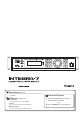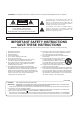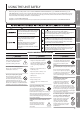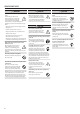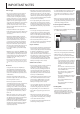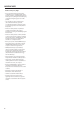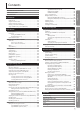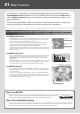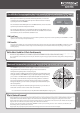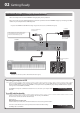User Manual
02 Getting Ready
Connection example 1: A compact production setup
Here’s an example of the use of the INTEGRA-7 for high-quality music production.
This is an easy way to set up a full-edged music production system based on the INTEGRA-7 simply by connecting it to DAW
software in your computer and to a MIDI keyboard.
* If you turn the INTEGRA-7’s USB-MIDI Thru setting “ON,” you’ll be able to use it as a MIDI interface (p. 45).
REFERENCE
For details on connections, refer to “Rear Panel Connections” (p. 22).
MIDI OUT
MIDI IN
Computer
MIDI keyboard
INTEGRA-7
To powered speakers
or amp
Sequencer software
such as SONAR
Connect an instrument
or other device.
Audio input from an external device can be
panned spatially using the Ext part of the
Motional Surround function (p. 47).
Connecting your computer via USB
If you connect the INTEGRA-7 to your computer using a USB cable, you’ll be able to use your DAW software to record performance data (MIDI
data) from a MIDI keyboard connected to the INTEGRA-7, and use performance data (MIDI data) played back by the DAW software to play the
sound generator of the INTEGRA-7 (USB MIDI).
The INTEGRA-7 will operate as a MIDI sound module when it is connected to your computer with a
USB cable.
To use USB audio functionality
You’ll need to install a driver in order to use the USB audio functionality of the INTEGRA-7.
This driver can be downloaded from the Roland website.
Roland website
http://www.roland.com/support/en/
For the installation procedure, refer to the Readme le that was extracted along with the installer.
You need to set the “Ext Part Source Select” parameter under “Volume and Pitch Settings
(SOUND)” (p. 48) to “USB AUDIO.”
“USB MIDI” page 45
“USB AUDIO” page 46
10