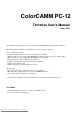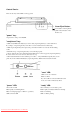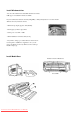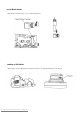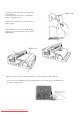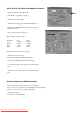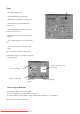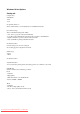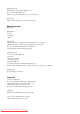User`s manual
"power" key:
Depress this to turn power ON/OFF.
"ready/insert" key:
Control Panels:
There are two keys and 3 LED's on the top panel.
"power" LED: "ready" LED:
"error" LED:
Cover Eject Button:
Violet button on the right side
panel is release button of the
Front Cover.
+ While ready LED turns ON(ready to receive data), depressing this key to cause media feed.
If you keeps on depressing the key more than 1 second, media feed runs continuously.
+ While depressing this key then depress the power button within 1 second, auto media cutting
works.
At this time, keep on depressing these keys to feed media properly.
+ Alert to indicate other error than hardware/mechanical error can be stopped by depressing this key.
If a cause of the error is not removed, alert does not stop.
+ When data transmission from host PC stops for 30sec., "ready" LED flashes rapidly and you can
print only received data immediately by depressing this key. Buffer is cleared at the moment.
OFF >>> No error detected
Flash >>> Error
If your host PC is connected with bi-direction
mode, error is also indicated by driver.
ON >>> Power ON
Flash repidly >>> Printing Demo
Flash >>> Sleeping(Approx. 10min. no operation)
OFF >>> Power OFF
ON >>> Ready to receive data to print
Flash repidly >>> Data transmission interrupt
Flash >>> Printing
OFF >>> Pause printing
Downloaded From ManualsPrinter.com Manuals