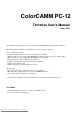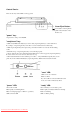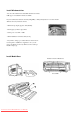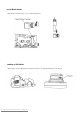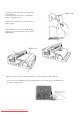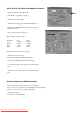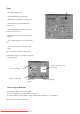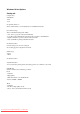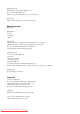User`s manual
Print
+
Select
Print
from
File
menu.
+
Uncheck
Bitmap
print
in
Print
dialog.
+
Click Properties.
Roland
PC-12
dialog
appears.
+
Select
Settling
tab,
and
select
Print&Cut
for
Output
data.
+
Select
Media/Cutting
tab.
Click
[by
color]
radio
button,
then
click
color
box.
+
Type RGB
value
in
Color
setting
dialog.
Then
click
OK.
*
You
can
adjust
brightness
and
contrast
in
Image
tab.
+
Go
back
to Print
dialog
and
click
OK
to
start
printing.
PC-12
carries
Pre-feed
first,
then
starts
printing.
Status
Monitor appears on
the
display
to
indicate
the
status
of
printing
job.
Status,
i.e.
Printing
Click
to
cancel
printing
Click
to
pause
printing
Click
to
restart
printing
Monitor
window
of
page
processing
*PC-12 supports ECP fully.
Default
setting
of
Windows
driver
is
Standdard.
You
can
select
High speed
or
DMA
in
Printer
control
panel.
If
you
will
use
DMA
for
Roland_LPT1:,
configure
DMA channel
for
LPT1
at
1
or
3,
and IRQ
at
7.
Bi-direction
option
is
ON
in
default setting.
Downloaded From ManualsPrinter.com Manuals