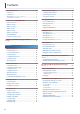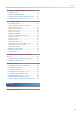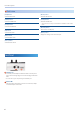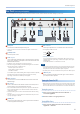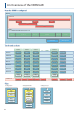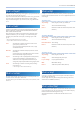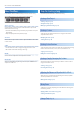Owner's manual
4
1
Common Section (1)
[VOLUME] knob
Adjusts the volume of signal from the LINE OUT jacks.
[PHONES] knob
Adjusts the volume of signal from the PHONES jack.
[SHIFT] button
Use this button with other buttons to switch between functions.
Functions that are accessed when holding the [SHIFT] button are
shown below each button.
[EDIT] button
Use this with other buttons to call up screens for various settings.
[CLEAR] button
Use this to erase content recorded with the step sequencer as well as
sections, clips and so on.
[COPY] button
Use this to copy and exchange sections and clips.
[NOTE] button
Switches the pads to Note mode. This mode lets you play the pads as
if playing a keyboard, or use the drum kits (tones) to play drum parts
and so on.
If you hold down the [SHIFT] button and press the [NOTE] button, the
pads switch to Velocity mode. This lets you play the pads using 16
levels of velocity (how loud or soft the sound is), regardless of how
hard or soft you play the pads.
[STYLE] button
Switches the pads to Style mode. This lets you play phrases with
triplets, repeated notes and so on, as well as arpeggios.
If you hold down the [SHIFT] button and press the [STYLE] button, the
pads switch to Chord mode. In this mode, you can play chords just by
pressing the pads.
[SECTION SELECT] button
Switches the pads to Section Select mode. In this mode, you can select
sections by pressing the pads.
If you hold down the [SHIFT] button and press the [SECTION SELECT]
button, the quantize setting screen appears.
[REC] button
Use this button for recording phrases, changing SONG structures,
recording vocals and so on.
While holding down the [SHIFT] button, press the [REC] button to
enter sampling standby mode.
MEASURE [<] [>] buttons
Use these buttons to move to the measure you want to edit.
If you hold down the [SHIFT] button and press the MEASURE [<] [>]
buttons, the tonal range of the pads changes in octaves.
Measure indicators (4)
Shows the measure position while editing or during playback.
Panel Descriptions
Top Panel
1
2
3
4
5
6
7
8
9