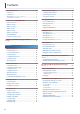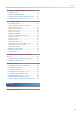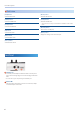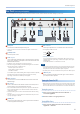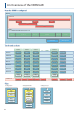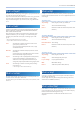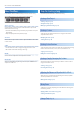Owner's manual
5
Panel Descriptions
2
Project Section
[LOAD] button
Displays the project settings screen. Use this for the various operations
and settings when creating or loading a project.
Hold down the [SHIFT] button and press the [LOAD] button to save a
project.
* Projects are saved on the SD card.
3
Vocal Section
[TONE] knob
This adjusts the amount of vocal eect applied.
* When you turn the [TONE] knob while holding down the [EDIT] button, you
can select the parameters to assign to the [TONE] knob.
VOCAL PROCESSOR [ON] button
Turns the vocal processor (eect) on/o.
[GAIN] knob
Adjusts the input gain (sensitivity) for the microphone.
MIC [ON] button
Switches the mic input on/o.
4
Pad Section
Pads (16)
Use the pads to create phrases (performance data) and to select
sections.
* The operation and displayed content diers depending on the workow
selected and the pad operation mode.
5
Step Sequencer Section
[
A
] (START/STOP) button
Starts and stops playback of performance data. If you press this in
record standby mode, recording starts or stops.
STEP SEQUENCER [1]–[16] buttons
Use these buttons to input phrases and edit SONG structures.
* The operations and displayed content dier depending on the editing mode
in the workow.
6
Common Section (2)
Display
Shows various information depending on the operation.
[VALUE] dial
Turn: Selects a parameter or changes a setting value.
Press: Conrms the parameter you selected. This also activates a
selected function.
[EXIT] button
Returns the unit to the previous screen or cancels an operation.
[SYSTEM] button
Displays the system settings screen.
If you hold down the [SHIFT] button and press the [SYSTEM] button,
the utility screen appears.
7
Control Section
[CTRL 1] [CTRL 2] [CTRL 3] knobs
Use these knobs to edit settings and to record knob motions in clips.
8
Workow Section
On this unit, a “workow” means the ow of steps you use to create a
song. A workow is made up of dierent parts: the three edit modes
for creating performance data, the mixer for adjusting the sound, and
the mixdown to nish up the song.
&For details on workows, refer to “About Workows” (p. 10).
[SEQ] button
Switches the Edit mode to Sequencer mode.
If you hold down the [SHIFT] button and press the [SEQ] button, the
screen for setting the tempo and other settings appears.
[SECTION] button
Switches the Edit mode to Section mode.
[SONG] button
Switches the Edit mode to SONG mode.
If you hold down the [SHIFT] button and press the [SONG] button, the
screen for selecting the SONG template appears.
[MIXER] button
Displays the mixer screen, where you can adjust the volume, panning
and so on.
If you hold down the [SHIFT] button and press the [MIXER] button,
the settings screen for the total eects (eects that are applied to all
songs) is displayed.
[MIXDOWN] button
Displays the mixdown settings screen. Use this to mix down your
nished songs and create audio les.
If you hold down the [SHIFT] button and press the [MIXDOWN] button,
the mastering settings screen appears.