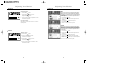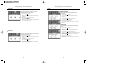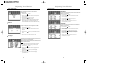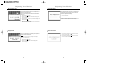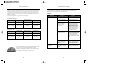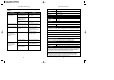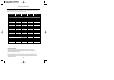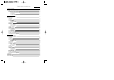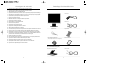User Manual
Adjusting Your Monitor
21
Adjusting Your Monitor
20
1. Push the Menu ( ) button.
2. Push the - button or + button until the H-Position screen
is displayed.
3. Push the Menu ( ) button to open the
H-Position adjustment screen.
4. Use the - and + buttons to change the horizontal position
of the monitor's viewing area.
Follow these instructions to change the horizontal
position of the monitor's entire display.
H-Position
1. Push the Menu ( ) button.
2. Push the - button or + button until the V-Position screen
is displayed.
3. Push the Menu ( ) button to open the
V-Position adjustment screen.
4. Use the - and + buttons to change the vertical position
of the monitor's viewing area.
Follow these instructions to change the vetical position
of the monitor's entire display.
V-Position
1. Push the Menu ( ) button.
2. Push the - button or + button until the Reset screen
is displayed.
3. Push the Menu ( ) button twice to open the
Geometry Reset adjustment screen.
4. Push the + button to select Yes.
If you don't want to reset the monitor, use the - button to
select No.
Geometry parameters are replaced with the factory
default values.
Reset
Geometry Reset
1. Push the Menu ( ) button.
2. Push the - button or + button until the Reset screen
is displayed.
3. Push the Menu ( ) button again and then
press the - or + button until the Color Reset screen appears.
Push the Menu ( ) button to open the Color Reset
adjustment screen.
4. Push the + button to select Yes.
If you don't want to reset the monitor, use the - button to
select No.
Color parameters are replaced with the factory default
values.
Color Reset