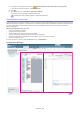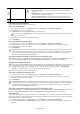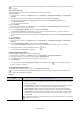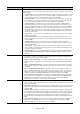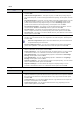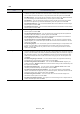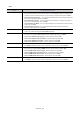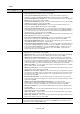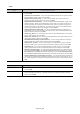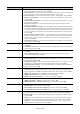SyncThru 5.0 Guide (ver.5.2.1.2924)
Devices_ 43
A CSV file includes device information while a template file does not. A template file has only configuration items
for reuse.
Using Template files
You can save the configuration items as a template for reuse or as a backup.
To add a template
1. Fr
om SyncThru™ Admin 5, click Devices menu > Configuration > Configuration Settings > Configuration
Settings.
2. Sele
ct the items you want to configure from the Features, and click Add in the Options.
You can see the items added to the Ac
tion List at the bottom of the Configuration Settings panel.
3. Cli
ck Save as Template.
You can reuse this template later.
To use a template
1. Fr
om SyncThru™ Admin 5, click Devices menu > Configuration > Configuration Settings > Device List.
2. Sele
ct the device(s) you want to configure.
3. From the Configuration Settings panel, click Load from Template.
The Loa
d from Template window appears. You can see all the templates stored in SyncThru™ Admin 5.
4. Sele
ct the template you want and click the Load button.
You can see the settings of the selected template in the Ac
tion List at the bottom of the Configuration Settings
panel.
5. Cli
ck OK/Apply.
To delete a template
1. Fr
om SyncThru™ Admin 5, click Devices menu > Configuration > Configuration Settings > Configuration
Settings.
2. Fr
om the Configuration Settings panel, click Load from Template.
The Loa
d from Template window appears. You can see all the templates stored in SyncThru™ Admin 5.
3. Sele
ct the template you want to delete and click the button.
If a confirmation window appears, click OK.
Scheduling configuration
You can schedule configuration to start at a specified time.
1. Fr
om SyncThru™ Admin 5, click Devices menu > Configuration > Configuration Settings.
2. Check the check box on the u
pper left and configure Start Date/Time.
3. Configure settings (See "Configuration setting items" on page 43).
4. Click OK/Apply.
You can also see this job in Co
nfiguration History with a special icon like (See "Configuration History" on
page 52, "History" on page 14).
Configuration setting items
The following tables show features you can set in Configuration Settings.
Only devices supporting Samsung private MIB information can use these configuration setting items (See
"Samsung private MIB" on page 89).
System
ITEM OPTION&DESCRIPTION
Action • System Restart : Sends the system restart command to the device. Use this option
when you face an error and want to check the device by restarting the system. Set the
option and click Add.
• System Wakeup : Sends the system wakeup command to the device. Use this option
to wake the device when it is in sleep mode. Set the option and click Add.
• Fuser Cleaning : Starts the fuser cleaning process. Set the option and click Add.
• OPC Cleaning : Starts the OPC drum cleaning process. Set the option and click Add.
• Job Continue : Sends the system job release command to the device. Use this option
to release the job and continue when it’s held due to a device problem. Set the option
and click Add.
Action item’s options cannot be added if they are not checked since they are operated
directly from the device.