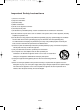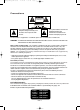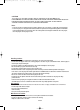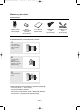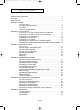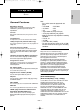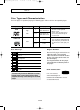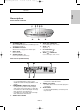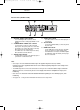User Manual (ver.2.0)
Table Of Contents
- Important Safety Instructions
- Precautions
- Before you start
- Chapter 1 : SETUP
- Chapter 2 : CONNECTIONS
- Choosing a Connection
- Connecting to a TV with an HDMI Jack (DVD-F1080 only)
- Connecting to a TV with a DVI Jack (DVD-F1080 only)
- Connecting to a TV (Progressive)
- Connecting to a TV (Interlace)
- Connecting to a TV (Video)
- Connecting to an Audio System (2 Channel Amplifier)
- Connecting to an Audio System (Dolby digital, MPEG2 or DTS Amplifier)
- Choosing a Connection
- Chapter 3 : BASIC FUNCTIONS
- Chapter 4 : ADVANCED FUNCTIONS
- Chapter 5 : NAVIGATING THE SETUP MENU
- Chapter 6 : REFERENCE

ENG-10
SETUP
Note
-
Consult your TV User’s Manual to find out if your TV supports Progressive Scan (P-SCAN).
If Progressive Scan is supported, follow the TV User’s Manual regarding Progressive Scan settings in the
TV’s menu system.
- The HDMI output of this unit can be connected to a DVI jack on a TV or other device using a conversion
adapter. In this case, it is necessary to use a TV or display with an HDCP-compatible DVI input. (DVD-
F1080 only)
- Refer to the TV's instruction manual for detailed information regarding the TV’s HDMI input jack. (DVD-
F1080 only)
- See pages 50 ~ 52 to get more information on how to use the setup menu.
Rear Panel (DVD-F1080)
1. DIGITAL AUDIO OUT JACKS
- Use a coaxial digital cable to connect to an A/V
Amplifier that contains a Dolby Digital, MPEG2 or DTS
decoder.
2. COMPONENT VIDEO OUT JACKS
- Use these jacks if you have a TV with Component
Video in jacks. These jacks provide P
R
, P
B
and Y video.
- If
P-SCAN
is set to “ON” in Video Output of the Setup
Menu, progressive scan mode will work.
- If
I-SCAN
is set to “ON” in Video Output of the Setup
Menu, interlaced scan mode will work.
3. AUDIO OUT JACKS
- Use audio cables to connect to the Audio input jacks of
your television or audio/video receiver.
4. VIDEO OUT JACK
- Use a video cable to connect to the Video input jack on
your television.
5. AC IN JACK
- Use the AC IN cable(included) to connect this jack into
the power outlet.
6. HDMI OUT JACK
- Use an HDMI cable to connect this jack to the HDMI
jack on your television for the best quality picture.
- If an HDMI cable is connected to an HDMI-compatible
TV, HDMI will be output automatically from the player
about 10 seconds later.
F1080_FP580_XAA1(PV2) 11/16/07 4:52 PM Page 10