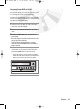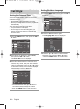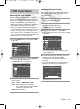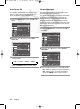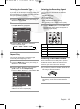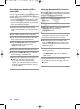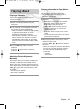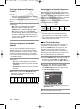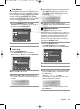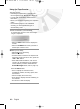User Manual
16 -
English
Recording from Another VCR or
Camcorder
You can copy a cassette to your DVD-VCR from
another video source, such as another VCR or a
Camcorder etc.
• It is an infringement of copyright laws to copy
prerecorded cassettes or to re-record them in
any form without the permission of the owners
of the corresponding copyright.
1 Connect the output jack of your external
devices to the LINE IN 1 on rear of the DVD-
VCR.
2 Insert a blank cassette in your DVD-VCR.
3 Insert the pre-recorded cassette in the other
video source (VCR or Camcorder etc).
4 Press the INPUT SEL. button to select the
appropriate input on your DVD-VCR:
• LINE IN 1 input source.
5 Start playing back the cassette to be copied.
6 Hold down the REC (●) button for a while to
start recording on your DVD-VCR.
7 When you have finished recording, press the
■ button on both VCR and DVD-VCR.
• If you wish to view the cassette being
copied, your DVD-VCR must be connected
as usual to the television (Refer to page 10
for further details).
Using the Assemble Edit Function
This function allows you to start a new recording
at a specific position on the cassette while main-
taining a very smooth scene change.
1 Insert the cassette to be edited in your
DVD-VCR.
2 Press the ll button to start playback.
3 When you reach the position from which you
wish to start the new recording,
press the ll button.
4 Press the F.ADV/STEP button as often as
necessary to advance frame by frame, until
the exact recording position is located.
5 While the DVD-VCR is in still mode, hold
down the REC (●) button for a while to acti-
vate the assemble edit function. The mode is
changed to pause.
6 Select the source from which you wish to
record by pressing:
• The INPUT SEL. button for the LINE IN 1
input source.
7 Press the ll button to start recording.
If you want to finish the recording, press the
■ button.
AFR 6600K ENG 3 27/07/2006 08:43 Page 16