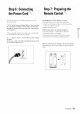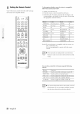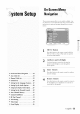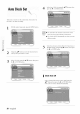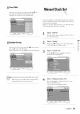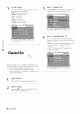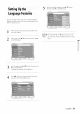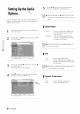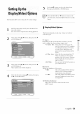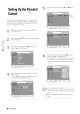Manual
SettingUpthe
DisplaylVideo)Options
This tunction allows you to setup the TV screen settings.
Use the • • buttons to select the desired item.
Then pre_ the RIGHT or ENTER button.
inenu.
With the unit in Stop mode, press tile MENU but-
ton on the remote.
"x_u can't use the Setup functions tinting playback.
Select Setup using • • buttons, then press the I_
or ENTER button.
Select Video using • • buttons, ttlen press fire •
or ENTER button.
Video option menu will be displayed.
Select the sub menu using • • buttons, then press
the • or ENTER button.
DVD-VIDEO Video
| Display(Video) Options
This fnnction depends on disc type. It may not work tot
some disc types.
TV Aspect
Depending on the type of television you have, you may
,a_ant to at{just tile screen setting. (aspect ratio)
• 4:3 Letter Box : Select when you want to see the
total 16:9 ratio scn'en DVD supplies,
even though you have a TV with a
4:3 ratio screen. Black bars ;','ill
appear at tile top and bottom of tile
screen.
• 4:3 Pan - Scan : Select this for conventional size TV
when you want to see tile central
portion of tile 16:9 screen. (Extreme
left and right side of movie picture
will be cut off.)
• 16:9 'Wide : "x_u call view the full 16:9 pictulv on
your widescreen T\_
Black k(wd
Adjusts the brightness of the screen.
• 0 IRE : This is tile standard NTSC refen'nce
black level fur consistent bright-
neap/contrast acroa _,all source.
• 7.5 IRE : This ;','ill enbauce tile black level for
increased brigbtnea_,/contrast when
viewing DVDs.
3D NR(Noise Reduction)
• On : Select to remove noise from the screen
• Off : Normal
/ i
<i_iiiiii_
,ca,@
iiiiiiiiiiii__
English - 29