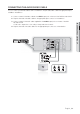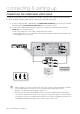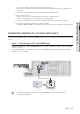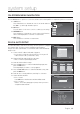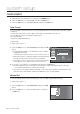Operation Manual
30_ system setup
system setup
TUNER PRESET
With the unit in Stop mode/No Disc mode, press the MENU button.
Press the
▲▼
buttons to select Setup, then press the OK button.
Press the
▲▼
buttons to select Tuner Preset, then press the OK button.
Auto Preset
You do not need to preset the stations if you have already set them automatically (See Plug & Auto Setup
on page 29).
Your DVD Recorder & VCR contains a built-in tuner used to receive television broadcasts.
You must preset the stations received through the tuner.
This can be done by:
• Plug & Auto Setup (See page 29)
• Tuner Preset
To setup, follow steps 1~3
Press the
▲▼
buttons to select Auto Preset, then press the OK
button.
The fi rst frequency band is scanned and the station found fi rst
is displayed and stored.
The DVD Recorder & VCR then searches for the second station and so on.
When the automatic scanning procedure has fi nished, the DVD
Recorder & VCR switches automatically to programme 1.
The number of stations automatically stored by the DVD Recorder
& VCR depends on the number of stations that it has found.
If you wish to cancel the auto scanning before the end, press the OK button.
The time and date are set automatically from the broadcast signal. If the signal is weak or ghosting
occurs, the time and date may not be set automatically.
Once the auto scanning procedure has fi nished, some stations may have been stored more than once;
select the stations with the best reception and delete the ones no longer required.
Manual Set
If you have already set the stations automatically, you do not need to preset them manually.
To setup, follow steps 1~3
Press the
▲▼
buttons to select Manual Set, then press the OK
button.
Press the
▲▼
buttons to select the desired options, then press
the OK button.
1.
2.
3.
1.
•
•
•
2.
•
•
1.
2.
sOk rReturn eExit
12:00
Tuner Preset
Title List
Timer
Edit
Dubbing
Disc
Setting
Setup
9%
Searching for receivable channels.
Scanning... Please wait.
Stop
Manual Set
System L/L'
Program 01
Channel
AFT On
Pay TV/Canal+ Off
Tuner Audio NICAM
Station Name
>
Move
s
Ok