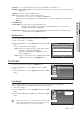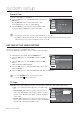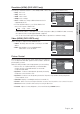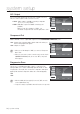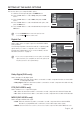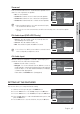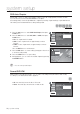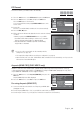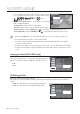Operation Manual
40_ system setup
system setup
You can operate the DVD Recorder & VCR by using TV remote
control.
(TV buttons that can be used to control the DVD Recorder &
VCR :
, , , , , , and , buttons,
~
button)
When you press Anynet+ button on the TV remote control, the
OSD to the right
will appear.
- Select Device : Use this option to select device.
- Record : Use this option to start recording or stop recording.
- Menu on Device : Same as MENU button (
) on the DVD Recorder & VCR remote control.
- Device Operation : Same as ANYKEY button (
) on the DVD Recorder
& VCR remote control.
By pressing the PLAY button of the recorder while watching TV, the TV screen will change to the play screen.
If you play a DVD when the TV power is off, the TV will power On.
If you turn the TV off, the DVD Recorder & VCR will power off automatically.(When the DVD recorder & VCR is
recording, it can't be powered off.)
If you change from HDMI to other sources(Composite, Component, RF... etc) on the TV while playing the a DVD disc,
the DVD Recorder & VCR will stop playing. The DVD Recorder & VCR may keep playing certain discs based on their
content.
Language Follow (DVD-VR375 only)
This sets the menu language of external devices connected to a
Samsung TV using Anynet +, so they match the language setting of
the TV. To activate this, Anynet+ (HDMI CEC) must be set to On.
On
Off
DVD Bilingual Rec.
Select the sound to be recorded on the disc.
This setting is not necessary when recording on DVD-RWs(VR mode) that record both the main and sub
sounds.
Main : Records the main sound for bilingual programmes.
Sub : Records the sub sound for bilingual programmes.
•
•
M
•
•
•
•
> Move sOk rReturn eExit
12:00
Features
Title List
Timer
Edit
Dubbing
Disc
Setting
Setup
DVD Auto Chapter : 5 Min
Format DVD-RW : VR
EZ Record : Off
VCR Function
Anynet+ (HDMI CEC) : On
Language Follow : On
DVD Bilingual Rec. : Main
DivX Registration Code
✔ On
Off
> Move sOk rReturn eExit
12:00
Features
Title List
Timer
Edit
Dubbing
Disc
Setting
Setup
DVD Auto Chapter : 5 Min
Format DVD-RW : VR
EZ Record : Off
VCR Function
DVD Bilingual Rec. : Main
DivX Registration Code
✔ Main
Sub
View TV
Z
Select Device
Z
Record
Z
Menu on Device
Z
Device Operation
Z
Receiver : Off
Z
Setup
Z
DVDR
>
Move
s
Enter
e
Exit