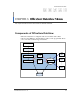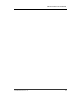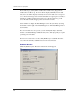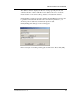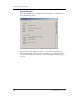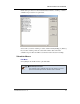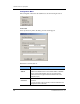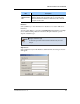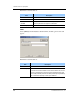User guide
Ошибка! Стиль не определен.
12
© SAMSUNG Electronics Co., Ltd.
You can view the data on monitoring, or statistics provided by OfficeServ
DataView through a web service provided by IIS(Internet Information Server)
of Windows OS(Operating System).
Scheduler
Scheduler of OfficeServ DataView allows you to configure, start, or stop the
server modules of OfficeServ DataView and to monitor the operation of
OfficeServ DataView.
Scheduler verifies settings of time and scheduled report periodically and
requests for creating a scheduled report. Also, Scheduler backs up a scheduled
report.
Scheduler monitors size of database files and backs up the files.
Scheduler must be executed to perform the scheduled report function.
Select [Start] Æ [Programs] Æ [OfficeServ DataView] Æ [Scheduler] to
execute Scheduler.
Select [Exit] from the [File] menu or the system tray menus to quit Scheduler.
Then, the Scheduler window will disappear. However, it does not mean that the
program has ended, and an icon is displayed in the system tray.
Scheduler Windows
Status Window
Upon starting Scheduler, the window below will appear: