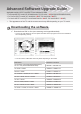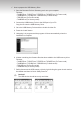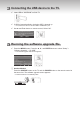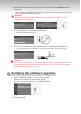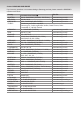Upgrade guide
✔
Wait about 30 seconds and check S/W version on OSD. Press the ENTER button to
select “OK”.
If the TV fails to recognize the upgraded le, check the les in the software folder and copy the
les to the folder of the USB memory again.
Warning!!
Please be careful to not disconnect the power or remove the USB drive while
upgrades are being applied.
Software Upgrade
Scanning for USB.....
It may take up to 30 seconds.
Software Upgrade
Upgrade version XXXX to version XXXX? The system will
be reset after upgrade.
OK
Cancel
–
✔
During upgrading, do not disconnect USB (Wait)
If upgrade is stopped, please re-try.
Software Upgrade
Upgrading now. Please do not disconnect USB before
upgrade is completed.
HDMI IN4
–
✔
The TV will turn off and turn on automatically after completing the S/W upgrade.
You can check power off/on with LED on the front. (When power is on, LED is blinking.)
Software Upgrade
Upgrade is completed. Power will turn off in 3 seconds
and turn on again automatically.
LED
–
Warning !!
After or while upgrading, if the TV freezes for more than 10 minutes or does not turn
on, disconnect and reconnect the power cord.However, if the TV still has a problem,
contact a Samsung Customer center.
4
Verifying the software upgrade.
✔
Select “Software Upgrade” of “Setup” menu on OSD.
Press the info button to check rmware version.
You can see the micom version: “T-XXXDFRC-XXXX”
Setup
Energy Saving : Off
PIP
Software Upgrade ►
✔
Disconnect USB.