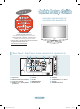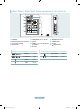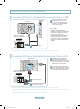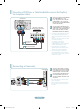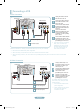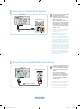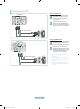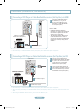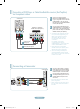Quick Guide (ver.1.0)
English-10
or
Connecting a DVD Player or Cable Box/Satellite receiver (Set-Top Box)
via Component cables
TV Rear Panel
1
Component Cable
(Not supplied)
DVD Player or Cable Box /
Satellite receiver (Set-Top Box)
2
Audio Cable (Not supplied)
1
Connect a Component Cable
between the COMPONENT IN (1 or
2) [Y, PB, PR] jacks on the TV and the
COMPONENT [Y, PB, PR] jacks on
the DVD Player or Cable Box/Satellite
receiver (Set-Top Box).
2
Connect Audio Cables between the
COMPONENT IN(1 or 2) [R-AUDIO-L]
jacks on the TV and the AUDIO OUT
jacks on the DVD Player or Cable Box/
Satellite receiver (Set-Top Box).
Component video separates the video
into Y (Luminance (brightness)), Pb
(Blue) and Pr (Red) for enhanced
video quality. Be sure to match
the component video and audio
connections.
For example, if connecting
a Component video cable to
COMPONENT IN 1, connect the audio
cable to COMPONENT IN 1 also.
Each DVD Player or Cable Box/
Satellite receiver (Set-Top Box) has a
different back panel configuration.
When connecting a DVD Player or
Cable Box/Satellite receiver (Set-Top
Box), match the color of the connection
terminal to the cable.
➣
➣
➣
Connecting a Camcorder
1
Connect a Video Cable (or S-Video
Cable) between the AV IN2 [VIDEO]
(or S-VIDEO) jack on the TV and the
VIDEO OUT jack on the camcorder.
2
Connect Audio Cables between the
AV IN2 [R-AUDIO-L] jacks on the TV
and the AUDIO OUT jacks on the
camcorder.
Each Camcorder has a different back
panel configuration.
When connecting a Camcorder, match
the color of the connection terminal to
the cable.
➣
➣
TV Side Panel
2
Audio cable
(Not supplied)
Camcoder
1
S-Video cable (Not supplied)
1
Video cable (Not supplied)
BN68-01396A-Eng.indd 10 2008-02-02 �� 8:54:07