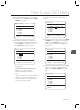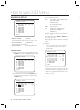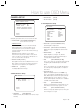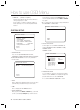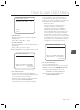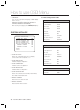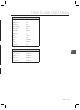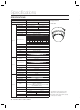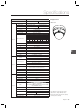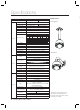Security Camera User Manual
32 – 10X MINI SMART DOME CAMERA
How to use OSD Menu
SCHEDULE SETUP
SCHEDULE SETUP
MASTER ENABLE ON
DAY TIME ACT NO ON
1 UNDEFINED
2 UNDEFINED
3 UNDEFINED
4 UNDEFINED
5 UNDEFINED
6 UNDEFINED
7 UNDEFINED
BACK
MASTER ENABLE [ON/OFF]
Decide whether Schedule function is active or not.
CLEAR SCHEDULE [CANCEL/OK]
Delete all data in current Menu
EDIT SCHEDULE Start editing Schedule.
Edit Schedule
① After move the Cursor to the number by using
Up/Down keys, press “Near”(Enter) Key to edit.
SCHEDULE SETUP
MASTER ENABLE ON
DAY TIME ACT NO ON
1 UNDEFINED
2 UNDEFINED
3 UNDEFINED
4 UNDEFINED
5 UNDEFINED
6 UNDEFINED
7 UNDEFINED
BACK
② Each fi eld can be selected by Left/Right keys
and the values in the fi eld are changed using
Up/Down keys.
SCHEDULE SETUP
MASTER ENABLE ON
DAY TIME ACT NO ON
1 MON 00:00 HOM OFF
2 UNDEFINED
3 UNDEFINED
4 UNDEFINED
5 UNDEFINED
6 UNDEFINED
7 UNDEFINED
BACK
•
•
•
❖
The meaning of each value:
DAY Days: MON > TUE > WED> THU >
FRI > SAT > SUN
WKD: Weekday
ALL: All days(Everyday)
TIME 24hour Format
ACT PRS(Preset), AUP(Auto Pan),
PTN(Pattern), SCN(Scan),
HOM(Home)
ON/OFF Decide to make this rule effective or
not
If you fi nish a rule, press NEAR or ENTER key
to select another rule.
Repeat this procedure to fi ll up the schedule in
mind.
③ Example
The second rule means camera will move
to Preset 12 position at 7:35 on every
Wednesday.
SCHEDULE SETUP
MASTER ENABLE ON
DAY TIME ACT NO ON
1 MON 01:20 HOM ON
2 WEN 07:35 PRS 12 ON
3 THU 11:40 SCN 3 ON
4 SAT 15:17 PAT 1 ON
5 WEK 23:00 HOM ON
6 UNDEFINED
7 UNDEFINED
BACK
* Note: If there are rules confl icts to each other,
the higher number is, the higher priority has.
* Note: If you assign undefi ned function, there
will be no action.
–
C
S
❖