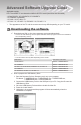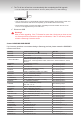Upgrade guide
6. A folder containing the rmware les has been added to the USB memory drive.
Folder Name : MT8226
7. Safely disconnect the USB memory drive by right clicking the green check mark on
the taskbar and then left click ‘Safely Remove’.
Caution!!
The USB device should have only one folder (“MT8226”).
2
Connecting the USB device to the TV.
✔
Insert USB to “WISELINK” on Side TV.
When the TV is in Standby state, connect the USB device to the TV.
HDMI IN4
–
3
Running the software upgrade fi le.
✔
Press the SOURCE button on the TV and the POWER button on the remote control at
the same time.
The software upgrade screen appears.–
✔
After searching for the connected USB device, the upgrade is automatically executed.
If the TV fails to recognize the upgraded le, check the les in the software folder and copy the
les to the folder of the USB memory again.
Warning!!
Please be careful to not disconnect the power or remove the USB drive while
upgrades are being applied.
SW Upgrade
– Upgrading.
Do not detach USB aquipment.
SW Upgrade
– USB Searching –
It will be take over 30 seconds.
–
✔
During upgrading, do not disconnect USB (Wait)
If upgrade is stopped, disconnect and reconnect the power cord, and then restart the upgrade
procedures.
SW Upgrade
– Upgrading.
Do not detach USB aquipment.
HDMI IN4
–