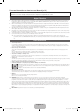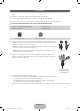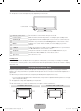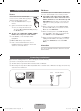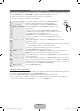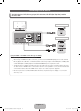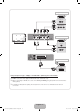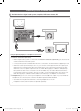Quick Guide
English - 6
Changing the Input Source
Source
Use to select TV or an external input
sources such as a DVD / Blu-ray player /
cable box /STB satellite receiver.
1. Press the SOURCE button on your
remote.
2. Select a desired external input source.
✎
You can change the view mode
among the All and Connected by pressing
the
l
or
r
button.
■ TV / Ext. / PC / HDMI1/DVI / HDMI2 / HDMI3 /
HDMI4 / AV / Component / USB / AllShare
✎
In the Source, connected inputs will be
highlighted.
✎
Ext. and PC always stay activated.
✎
If the connected external devices are not
highlighted, press the red button. The TV will
search for connected devices.
Edit Name
In the Source, press the TOOLS button, and then you
can set an external input sources name you want.
■ VCR / DVD / Cable STB / Satellite STB / PVR
STB / AV Receiver / Game / Camcorder / PC /
DVI PC / DVI Devices / TV / IPTV / Blu-ray / HD
DVD / DMA: Name the device connected to the
input jacks to make your input source selection
easier.
✎
When connecting a PC to the HDMI IN 1(DVI)
port with HDMI cable, you should set the TV to
PC mode under Edit Name.
✎
When connecting a PC to the HDMI IN 1(DVI)
port with HDMI to DVI cable, you should set the
TV to DVI PC mode under Edit Name.
✎
When connecting an AV devices to the HDMI IN
1(DVI) port with HDMI to DVI cable, you should
set the TV to DVI Devices mode under Edit
Name.
Information
You can see detailed information about the selected
external device.
Connecting to an Antenna
When the TV is initially powered on, basic settings proceed automatically.
✎
Preset: Connecting the mains and antenna.
✎
The PDP device may interfere with an amateur radio or AM radio.
✎
When using two-way radio mobile and portable units or amateur radio or AM radio near by your TV, this may
cause the TV to malfunction.
VHF/UHF AntennaCable
or
Power Input
[PD550-XU]BN68-03449J-01Eng.indb 6 2011-03-02 오전 11:41:01