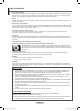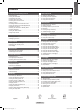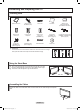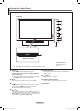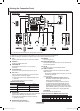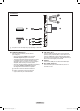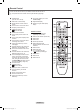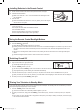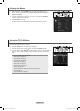User Manual
English - 10
Viewing the Menus
1. With the power on, press the MENU button. The main menu appears on the
screen. The menu’s left side has icons: Picture, Sound, Channel, Setup, Input,
Application, Support.
2. Press the ▲ or ▼ button to select one of the icons. Then press the ENTER
E
button to access the icon’s sub-menu.
3. Press the EXIT button to exit.
The on-screen menus disappear from the screen after about one minute.
Using the TOOLS Button
You can use the TOOLS button to select your frequently used functions quickly and easily. The Tools menu changes depending on
which external input mode you are viewing.
1. Press the TOOLS button. The Tools menu will appear.
2. Press the ▲ or ▼ button to select a menu, then press the ENTER
E
button.
3. Press the ▲ / ▼ / ◄ / ► / ENTER
E
buttons to display, change, or use the selected
items. For a more detailed description of each function, refer to the corresponding
page.
Anynet
+
(HDMI-CEC), see page 55
Picture Size, see page 18
Picture Mode, see page 17
Sound Mode, see page 22
Sleep Timer, see page 24
SRS TS HD, see page 22
Energy Saving, see page 27
Dual l ll, see page 23
Add to Favourite (or Delete from Favourite), see page 15
PIP, see page 27
Auto Adjustment, see page 20
•
•
•
•
•
•
•
•
•
•
•
N
Tools
Anynet+ (HDMI-CEC)
Picture Size : Auto Wide
Picture Mode : Standard
Sound Mode : Custom
Sleep Timer : Off
SRS TS HD : Off
Energy Saving : Off
Dual l ll : Mono
Add to Favourite
U
Move
E
Enter
e
Exit
Mode
:
Standard
Cell Light : 4
Contrast : 95
Brightness : 45
Sharpness : 50
Colour : 50
Tint (G/R) : G50/R50
Advanced Settings
Picture
BN68-02113F-Eng.indb 10 2009-04-09 오후 4:01:35