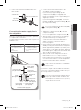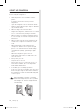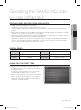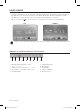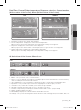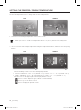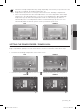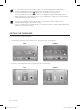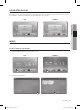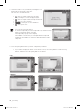User Manual
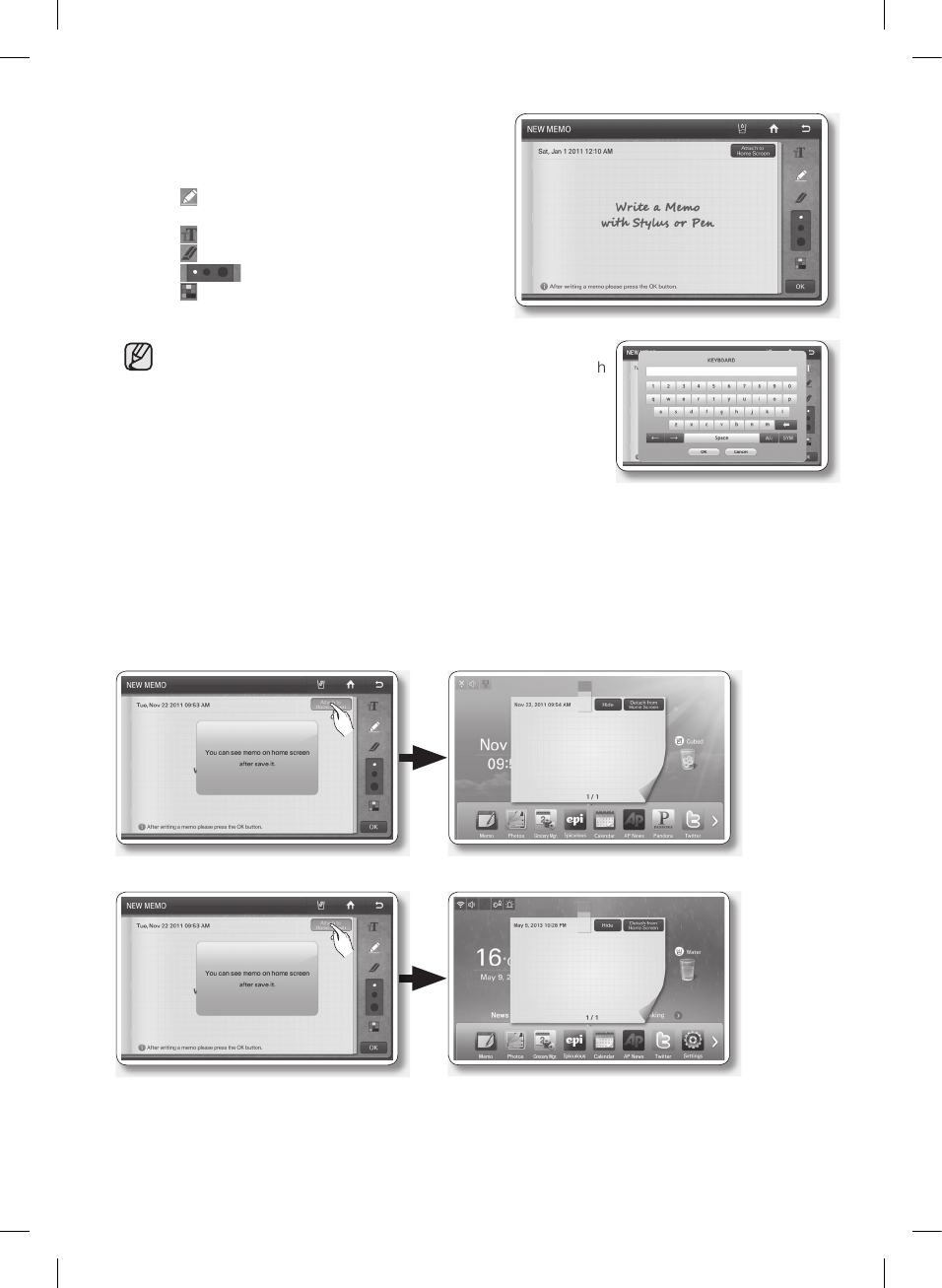
30_ operating
3. Select the memo tools you want by touching the tool
buttons above the memo entry area.
The tools are described below.
• : Select to input a memo in pen mode.
Use your finger or a smooth-tipped stylus.
• : Select to input a memo in keyboard mode.
•
: Select to erase a memo.
•
: Select pen or erase thickness.
•
: Select pen color.
• You can save up to 80 memos.
• To use the Keyboard, press the Keyboard icon, and then touch
where you want the memo to begin.
The keyboard pops up on the Display.
The number of characters you can input with the Keyboard
is limited to the number of characters that will fit in the memo
entry area.
4. Press the [Save] button after you have completed your memo.
• If you want to display the memo on the Home screen, select the [Attach to Home Screen]
button, and then select the [Save] button. See below.
USA
CANADA
DA68-02935A-10.indb 30 2018. 7. 9. �� 4:54
operating _31
02 OPERATING
• You can “put away” the memo being displayed on the Home screen by pressing the [Detach
from Home Screen] button or hide it temporarily by pressing the [Hide] button.
USA
CANADA
How to display memos.
1. Select the Memo button on the Home screen.
USA CANADA
DA68-02935A-10.indb 31 2018. 7. 9. �� 4:54
DA68-02935A-11.indd 30 2020-10-16 3:02:15