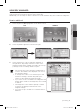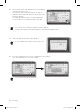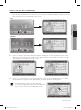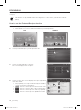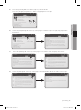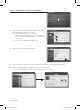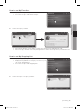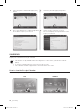User Manual
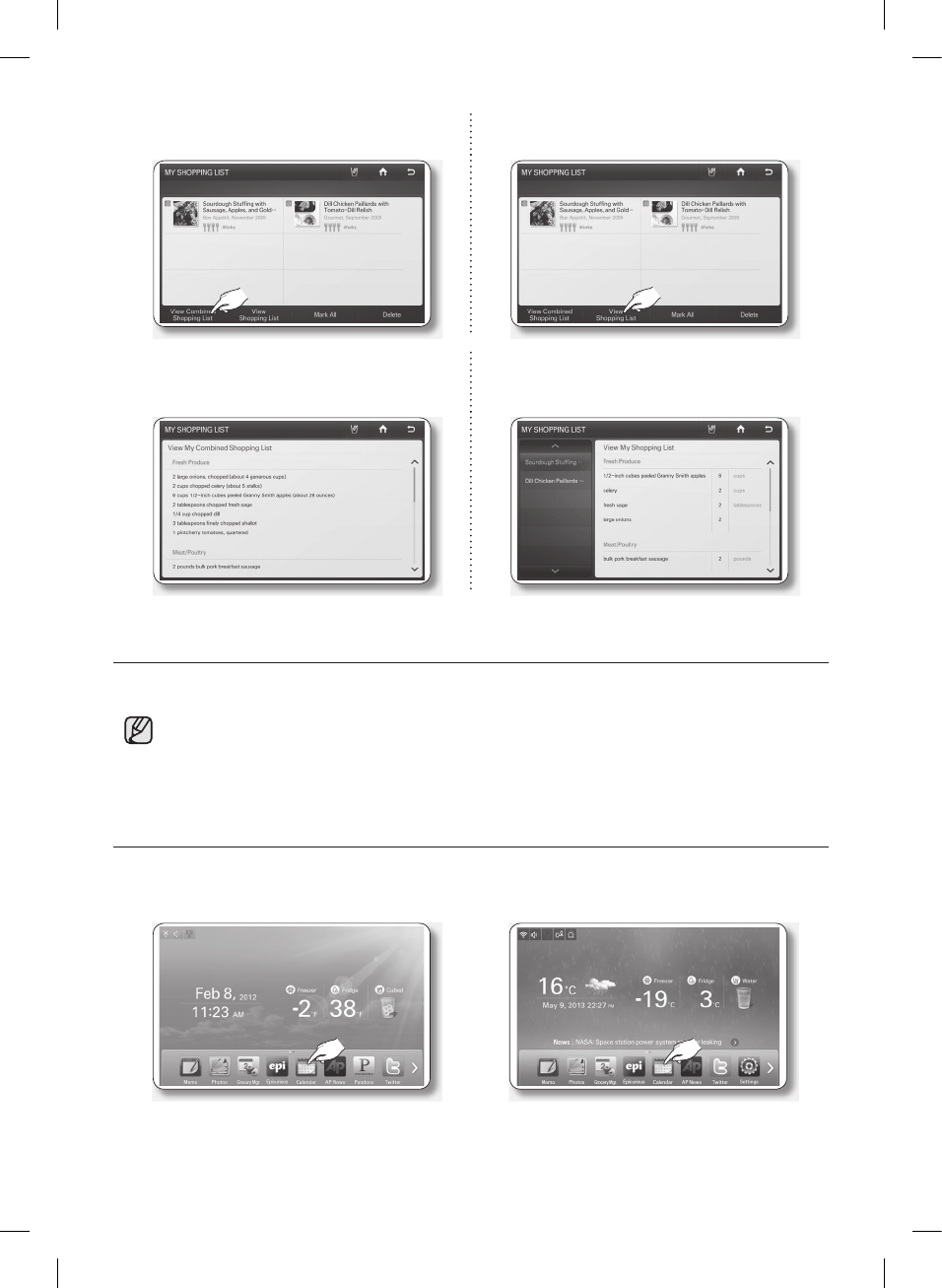
60_ operating
3. Select the [View Combined Shopping List]
button.
3. Select the [View Shopping List] button.
4. The screen displays the combined ingredient
list for all the recipes you selected.
4. Select a recipe on the left of screen.
The screen displays the ingredient list for the
recipe you selected.
CALENDAR
Displays the calendar from Google Calendar.
• This function is only available when the refrigerator is connected to your wireless network
(Wi-Fi).
• To use the Calendar function, you need a Google account.
• The Calendar schedule supports dates from Jan 1970 to Dec 2037.
How to view the Google Calendar.
1. Select the [Calendar] button on the Home screen.
USA CANADA
DA68-02935A-10.indb 60 2018. 7. 9. �� 4:54
operating _61
02 OPERATING
2. On your PC or smartphone, access the URL provided on the Calendar login screen.
You will be asked to enter a user code for authentication.
When authentication is successful, you will move to the Calendar schedule screen.
• If you do not have a Google account, you can get one at http://calendar.google.com.
3. To view your schedule, select a date. The screen displays
the daily schedule for the date you selected.
• You cannot modify or erase the Google Calendar
schedule through the refrigerator Display screen.
• The display color of each scheduled event is the
same as that in the Google Calendar application.
• Press the left / right direction arrows to check the
Monthly Schedule.
• When there are more than 4 events within a day, the
calendar indicates the excess with “+1 more”.
• The schedule updates every 30 minutes.
4. Press the event you want to view. The event you selected appears on the screen.
DA68-02935A-10.indb 61 2018. 7. 9. �� 4:54
DA68-02935A-11.indd 60 2020-10-16 3:02:29