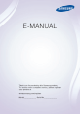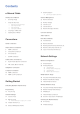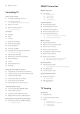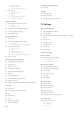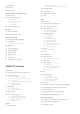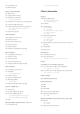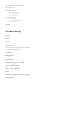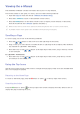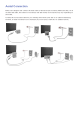User Manual
2
Searching Pages
Press the
{
button or select on the top of the screen to access the search screen. Enter a search
phrase and select Done. Select an item from the search results list to navigate to the relevant page.
Closing the e-Manual
To close the e-Manual, press and hold the RETURN button or select at the upper-right corner of
the screen or press EXIT button.
Jumping to a Menu Item
To directly jump to the menu item that is described in the current section, select
Try Now
. It is possible
to jump from a menu item directly to the related section in the e-Manual. If you want to read an
e-Manual entry on a specific screen menu feature, press the Virtual Remote panel's or the regular
remote's E-MANUAL button to load the corresponding e-Manual page.
For LED 4500 - 6300 Series
On the screen menu, press the E-MANUAL button that appears on the screen.
"
This feature may not be available, depending on the menu.
Updating the e-Manual
Open the Smart Hub and select Apps, and then select More Apps. The e-manual can be updated in
the same way with an application update.
On the More Apps screen, select Apps to update. Select e-Manual from the list. The e-Manual starts
updating to the latest version. However, Apps to update appears on the screen only when the update
is required.