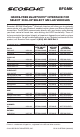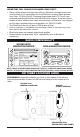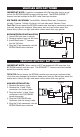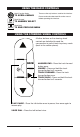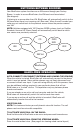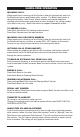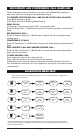User manual
5
IMPORTANT NOTE: Your Bluetooth cellular phone must be paired with the
BlueFusion system before use. Once the initial pairing process has been
copleted, your phone should easily connect and disconnect to BlueFusion
during daily use.
PAIRING INSTRUCTIONS:
1. Once the hardware has been properly installed, insert the key and start the
vehicle. The BlueFusion interface needs to read the vehicle’s ignition codes to
properlyinitialize.
2. Press the “BAND” button on the radio until XM is selected as the radio
source.
3A. Vehicle’s with XM Tuner installed: Press and hold SEEK BACK/SEEK DOWN
to get to BlueFusion screen.
3B. Vehicle’s without XM Tuner installed: BlueFusion menu screen will be
displayed at this step. You do not have to use the SEEK BACK/SEEK DOWN
button to switch between XM and BlueFusion screens.
4. Once in the BlueFusion screen, you will hear a beep tone indicating that
BlueFusion is in pairing mode. (BlueFusion enters pairing mode automatically
when the Ignition is turned on and no phone is currently paired.)
5. From your phone’s Bluetooth menu, perform a search for new devices (refer
to your cell phone user manual). The phone should display “BlueFusion”
6. Select [pair to] BlueFusion and enter pin code 0000 when prompted. This will
complete the pairing process. (Once your phonies paired with BlueFusion, the
beep tones should stop and BlueFusion is now ready for use.)
ADDITIONAL PAIRING NOTES:
•Ifpairingisunsuccessful,repeatsteps1-6above.Ifyouareunabletopair,
please call Tech Support (800) 621-3695 Ext. 3
•AfteryourphonehasbeeninitiallypairedwithBlueFusion,itshouldeasily
re-connect for future use. Many phones will automatically re-connect to the
BlueFusion system as long as you keep your phones Bluetooth feature
active. If your phone does not freely connect and disconnect to BlueFusion,
consult your phones owner’s manual to check for addition options that may
require enabling.
PAIRING YOUR CELLULAR PHONE