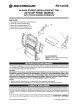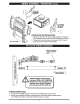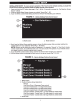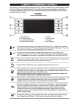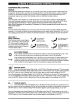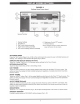Owner's Manual
Table Of Contents
DISPLAY
SCREEN
SETTINGS
FIGURE
6
Settings Home Screen
layout
Brightness
r
'-
DAY
-'
1. Display Settings
2. Back/Return
3. Day
Th
eme Setting (override)
4.
Night Theme Setting (overri
de)
5. Auto Theme Setting
(Vehicle-controlled)
SETTINGS
MENU
(
NIGHT
(
AUTO
...
-
.._
6. Brightness
Control
(TFT screen)
7.
Preview
Window
Other: Software version number appearson
lower left
corner
of
set screen.
Press
the
"Set"
button (Page
5, Fig. 3, #8)
on
the
control panel
to
access the user
controlled
features and
settings.
The "Settings" Home
Sc
reen
will appear {Fig.
3}
above.
DISPLAY
TAB
(Default
Settings
Screen)
Touch
the
"Display"
Tab (Fig. 6, #1)
to
access various settings
for
the Touch Screen.
RETURN (Exit) BUTTON
To
uch the return button (Fig. 6, #2)
to
exit settings mode.
DAY
THEME
Touch the
"DAY" button.
{Fig.
6, #3) to assign Daytime
color
theme
for
the
Col
or
TFT touch screen. This
setting
will
keep
the
display with
light
co
lor
ed
background regardless
of
outside environment (overrides
Factory control).
NIGHT
THEME
Touch the
"NIGHT"
button (Fig. 6, #4)
to
assign Nighttime
color
theme f
or
the
Color
TFT touch screen. This
setting
will
keep the display with dark colored background regardless
of
outside environment (overrides
Factory control).
AUTO
THEME
(Default)
Touch
the
"AUTO" button (Fig. 6,
#5)
to
assign Automatic {Factory) control
of
the TFT
color
theme. This
setting
will
keep
Data-controlled
switching
color
theme according
to
the
outside environment. (Light for
Daytime
I
Dark for Nighttime.
BRIGHTNESS
Touch
the"+"/"
-"
Brightness buttons (Fig. 6,
#6)
to
adjust the Brightness
of
the
Color
TFT touch screen.
PREVIEW
WINDOW
Provides
a quick preview
of
DAY/
NI
GHT
setting changes (Fig. 6,
#7).
8