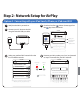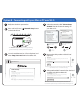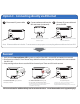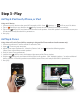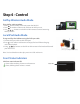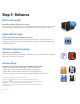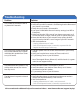User manual
Table Of Contents

Visit our website for additional help and instructional videos: www.ihomeaudio.com/support/airplay/
Troubleshooting
Problem Solution
I am unable to connect the iW2 to
my home Wi-Fi network.
I’ve successfully connected the iW2
to my home network, but I cannot
select the iW2 speaker from iTunes
or my iOS Device.
I’ve selected the iW2 speaker as my
AirPlay audio source, but I do not
hear any music.
Try using the free iHome Connect app.
Verify that your Wi-Fi network is functioning that the firmware of
your router is up-to-date.
Verify that your router is discoverable.
Use Open or WPA/WPA2 Personal security settings (not WEP or
Enterprise).
Make sure that the SSID name of your home router consists of
normal characters or digits, with no space or special characters.
Move the iW2 closer to your network access point; the Wi-Fi
signal is weak or the iW2 is out of range of your Wi-Fi network.
iW2 Hardware Reset:
- Unplug & Reconnect AC cable.
- Press & hold power button (3 seconds) to power iW2 ON.
- Repeat Network Setup if necessary.
The iW2 speaker must be on the same network as your AirPlay
source.
Verify you have the latest version of iTunes and/or iOS.
Try restarting iTunes or your iOS device.
Note: The original iPhone, iPhone 3G, and iPod touch (1st gener-
ation) do not support AirPlay.
Verify that the volume is not muted or set to 0.
Verify that there is not another iTunes library or iOS device
connected to the iW2 speaker.
Try restarting iTunes or your iOS device.
1.
2.
3.
4.
5.
6.
7.
Verify that the adaptor is connected and the power outlet is
always ‘live’ (not controlled by a wall switch).
iW2 Hardware Reset:
- Unplug & Reconnect AC cable, wait 30 seconds.
- Press & hold power button (3 seconds) to power iW2 ON.
1.
2.
1.
2.
3.
1.
2.
3.
The iW2 doesn’t respond or doesn’t
turn ON.