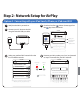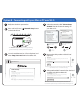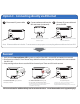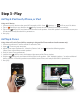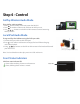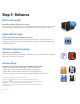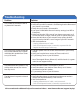User manual
Table Of Contents

10:09 PM
Livingroom Speaker
Name
SaveCancel
QWE R T Y U I O P
ASDFGHJKL
ZXCVBNM
QWE R T Y U I O P
WER T Y U I O
S
ASD
ASD
ASD
ASD
ASD
ASD
FGH
FGH
FGH
FGH
FGH
FGH
JKL
JKL
JKL
JKL
JKL
JKL
S
S
S
S
S
S
S
G
G
G
G
G
G
K
K
K
K
K
K
C
ZXC
VBNM
X
VBN
This name will be displayed when selecting your
speaker from a list of available AirPlay devices.
Wi-Fi Networks
10:09 PM
Your Wi-Fi Network
Choose a Network for iW2...
Other Wi-Fi Network
Settings
Other Wi-Fi Network
Other Wi-Fi Network
Other Wi-Fi Network
Othe
r Wi
-Fi
Netw
ork
Other
Wi Fi
Network
Step 2 - Network Setup for AirPlay
2
Connect your iOS device to the iW2
using the included USB sync cable.
1
Verify that the iW2 is powered on.
Rename your iW2 speaker, press ‘Save’, and proceed
to Step 3 if connected to your Wi-Fi network.
5
Connecting to a network may take up to 2 minutes.
Make sure you have your password ready.
30-120s
Not Connected
Status
Connected
Status
Wi-Fi
Name
Not Connected
iHome iW2
Select above to change the iW2 network
settings and to set the name your speaker will
use to appear on the Network.
How to use AirPlay
About iHome Connect
10:09 PM
Name
iHome
iW2
S
elect above to change the iW2 network
settings and to set the name your speaker will
use to
use to
appear
appear
pp
on the
on the
Network
Network
.
Ht
How to
How to
How to
A
use A
use A
use A
iPl
irPlay
irPlay
irPlay
y
About iHome
C
onnec
t
Connect
10:09 PM
Download our free iHome Connect app from
the App Store and launch.
3
Option A - Connecting with your iPod touch, iPhone, or iPad over Wi-Fi
Customize
speaker name
Select your
Wi-Fi network
4
Select your preferred Wi-Fi network from the
list of available networks.