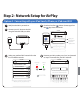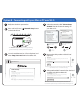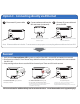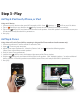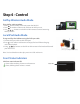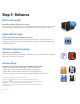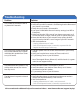User manual
Table Of Contents

1
Verify that the iW2 is powered on.
Option B - Connecting with your Mac or PC over Wi-Fi
Rename the iW2 speaker and click ‘Save’.
(optional)
5
Network Setup
Device Name
Save
This name will be displayed when selecting your speaker from a list
of available AirPlay devices.
iHome iW2
http://192.168.1.12
of ava
of ava
ilable
ilable
AirPl
AirPl
ay dev
ay dev
y
ices
ices.
iHome
iHome
iHome
iW2
iW2
iW2
S
Save
Save
Launch a web browser (ex. Safari or Explorer) and
enter http://192.168.1.12 in the address bar.
4
- If the page is not initially available, reload the page.
If at any point the page becomes unresponsive, reload the page.
If problem persists, see “Troubleshooting”.
30-120s
15s
If the Status LED continues to flash green for more than 2 minutes,
reset the iW2 speaker and repeat the Wi-Fi Network Setup process.
Select preferred Wi-Fi network from the list of
available and click ‘Join Network’.
6
Device Name
Save
This name will be displayed when selecting your speaker from a list
of available AirPlay devices.
iHome Bedroom
Current Network:
Connect the iW2 speaker to the same network as your AirPlay
source (iTunes, iPad, iPhone, or iPod touch).
iHome Setup
Available Networks
Join Network
3
select the network called "iHome Setup
######" from Wi-Fi network settings on
your Mac or PC.
upper right corner of
Mac screen
lower right corner of
PC Screen
30s
30s
AirPort: On
Turn AirPort Off
Your Wi-Fi network
Another network
Another network
iHome Setup ######
Join Other Nework...
Create Network...
Open Network Preferences...
YOUR Wi-Fi NETWORK
iHome Setup ######
Open Network and Sharing Center
9:42
01/15/2011
Internet access
Connect
Information sent over this network
miight be visible to others.
Currently connected to:
Press and hold (3 sec.) Network Setup button
on the back of unit.
2
network setup
status
power
The Network Status LED will soon begin flashing
green and the top control panel will also flash.