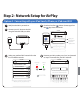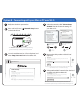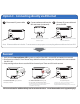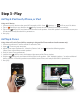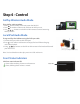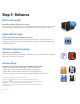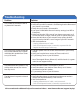User manual
Table Of Contents

12V
Visit our website for additional help and instructional videos: www.ihomeaudio.com/support/airplay/
Note: Ethernet cable not included. To revert back to setup option A or B unplug ethernet cable and re-boot iW2.
Option C - Connecting directly via Ethernet
Connected Not Connected Problem?
1. Verify that the Network Status LED is green to confirm if the iW2 is successfully connected to a network.
2. Disconnect your Mac/PC from “iHome Setup ######” and then connect your computer to the same network
the iW2 is on.
3. Keep reading to learn how to use the iW2 and control your iTunes and iOS audio content.
Success!
Reset the iW2 Speaker:
- Unplug power, wait 30 seconds then reconnect
- Press & hold power button (3 seconds)
- Repeat iW2 Wi-Fi Network Setup process if necessary
If the Network Status LED is flashing red, the iW2 is
not connected to a network because, either:
- The iW2 has not been connected to a Wi-Fi network
- There is a problem with your Wi-Fi network
- Or, the iW2 is out of range
If the Network Status LED is green, the iW2 is
connected to a network
1
Disconnect AC power cable.
2
Connect ethernet cable to the
iW2 and router (or network).
3
Connect AC power cable and
power ON iW2.
directly connect to router or wall
ethernet port
vert back to setup option A or B
d
irect
ly
connect to router or wa
ll
ethernet
p
ort
press & hold power button (3 seconds)
to power ON iW2
12V
12V
h
iW2
i
network setup
status
network setup
status