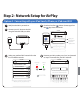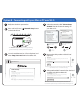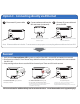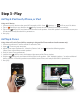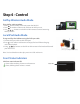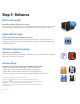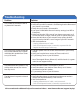User manual
Table Of Contents

Connect your iOS device to the same Wi-Fi network as iW2. Go to Settings --> Wi-Fi on your iOS device.
Tap on iPod/Music app, look for the AirPlay button next to the iPod music transport controls.
Tap on the AirPlay icon and choose iW2 from the list of speakers. If the iW2 speaker is not available, restart your
iOS device and verify that the iW2 is powered on.
Press play.
1.
2.
3.
4.
Connect your Mac or PC to the same Wi-Fi network as iW2.
Open iTunes on your computer.
Within iTunes open “Preferences”, Select the “Devices” tab, and activate the following option:
“Allow iTunes control from remote speakers”
Click OK, close iTunes preferences.
Look for the AirPlay icon in the bottom right corner of the iTunes window.
Click the AirPlay icon and choose iW2 from the list of speakers. Click "Multiple Speakers..." to select additional
AirPlay speakers. If the iW2 speaker is not available, restart iTunes and verify that the iW2 is powered on.
Press play.
1.
2.
3.
4.
5.
6.
7.
AirPlay & iPod touch, iPhone, or iPad
Using an iOS device:
y
AirPlay & iTunes
Using a Mac or PC with iTunes (AirPlay streaming is designed for iTunes media and audio content only):
Step 3 - Play
iW2
from
the
list
of
speakers.
Click
Multiple
Speakers...
to
select
additional
not available, restart iTunes and veri
fy
that the iW2 is powered on.
iHome iW2 speaker