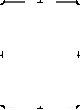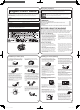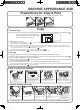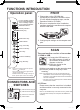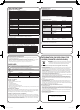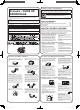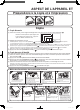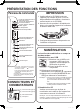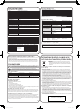Start Guide GB, DE, FR, ES, PL, RO
EN2
Close the document cover after placing the origi-
nal, otherwise the area outside of it will be copied
black, causing excessive use of toner.
A5
A6
ID
A4
Document glass scale
Mark
Turn on the power switch. Open the output tray and load paper. The paper loading process is as follows:
Preparations for Copy & Print
Copy
MACHINE APPEARANCE AND
1. Normal Copy
(1)
Open the document cover, place the original face down on the corner at the right hand side of the document glass ( ).
Note: For detailed steps of copying function, please refer to the Operation Guide (in the companion CD-ROM of the machine).
2. How to remove paper jam
"Click"
1/2
1 Lift the scanner document glass
locking handle.
2
Open the cover of the machine.
1 Gently lift the support bar at the
green-marks and pull to a half-closed
position,and then gently lift the bar again.
2
Close the cover and connect the power.
1 Reinstall the drum cartridge and toner
cartridge into their bayonet mounts in
the machine.
2
Gently lift the support bar at the green
marks and pull to a half-closed position,
and then gently lift the bar again until the
cover is completely closed.
Push the output tray to the middle
position.
Open the cover.
Take out the toner cartridge and
drum cartridge.
Be careful not to tear the jammed
paper during removal.
(2) Making settings for copy
1
Density adjustment: press the [DENSITY] key ( ) to adjust the density level. (1-2: dark originals such as a newspaper; 3: normal density originals
;
4-5: pencil originals or light-colored text.)
2 Copy ratio: press the [MODE SELECT] key, and select between 100%, A5A4 (141%), A4A5 (70%) and 50% according to your needs.
3
Copy count: press the [COPY COUNT] key ( ) to set the number of copies (0-9). There will be one copy even if the number of copies is displayed
as “0”. If you set wrong number of copies, press the [CLEAR] key ( ) to reset.
4 Photo mode: when copying originals of photos, press the [PHOTO MODE] key ( ).
(3) Press the [COPY START] key ( ) to scan the original and start copying.
2. ID copy
For copying originals with a smaller size than A5 paper, see the following example of ID card copy:
(1)
Open the cover, place ID card front side face down in portrait on the corner at the right side of the document glass ( ).
(2) Press the [MODE SELECT] key and select ID MODE.
(3) Press the [COPY START] key ( ), and scan the front side of ID card. When the scan is fi nished, the LED indica-
tor and ID Copy indicator will blink.
(4) Open the cover and turn the ID card over on the document glass with its back side face down.
Note: the turnover time shall not exceed 30 seconds. If no operation is executed within 30 seconds, the scanned data will be automatically cleared.
(5) Press the [COPY START] key ( ) to start copying.
1. How to install toner cartridge
1 Remove the protection sheet on the toner
installation position inside the machine
when installing cartridge for the fi rst time.
2
Remove the cartridge wrapping materials.
3
Grasp the cartridge on both sides
and shake it
horizontally fi ve or six times.
1 Hold the cartridge by its grips and insert it
at a 45-degree angle towards the slot.
2
Press it down until a “Click” is heard.
AL-1035_A_en_a4.indd 2AL-1035_A_en_a4.indd 2 2011-9-21 9:15:102011-9-21 9:15:10