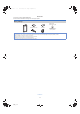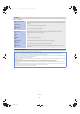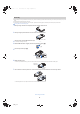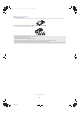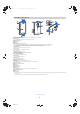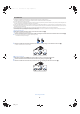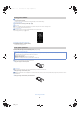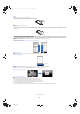Operation Manual
Table Of Contents

9
ec40_e_02.fm
[9/12]
Before using the handset
/ Flick
Flick left/right in the home screen etc. to switch pages.
1
Quickly slide your finger then raise it from the screen
/ Pinch
Pinch while displaying an image etc. to zoom.
1
Put two fingers on the touch panel and slide them with putting a distance between two fingers further apart/closer to zoom
in/out
/ Switching the settings
When a check box is displayed beside the setting item, you can set it enabled/disabled or [ON]/[OFF] by tapping it.
Example: Energy saving settings screen, Alarm setting contents screen
[0]: Enabled, [1]: Disabled
/ Retrieving menu
When you press z or tap and hold on the screen, functions (menus) available in that screen appear.
Example: Notepad screen
/ TapFlow UI
TapFlow UI is a menu to be displayed by tapping [T] when using Camera, Video Camera and Picture (3D-capable).
The kinds, position and size of the displayed menu differ depending on the frequency of using menu.
Example: Picture shooting screen
/ Vertical/Horizontal display
The screen display is switched when you tilt the phone.
Vertical/Horizontal display will not switch if the phone is turned while parallel to the ground.
The screen display may not be switched depending on the application being used.
The screen display may not be switched properly when a sound or a vibration is activated.
Vertical/Horizontal display may not appear properly right after the screen or power is turned on.
You can set the display not to automatically switch (nP. 25).
Screens may be displayed in the full screen depending on the application when switching the vertical display to the horizontal display.
Operation while using applications
Set item list
ec40_e.book 9 ページ 2011年9月13日 火曜日 午後5時11分