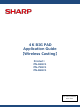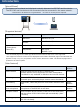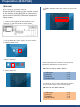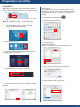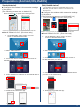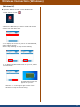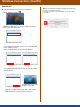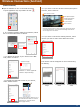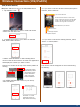Application Guide
Table Of Contents
- 4K BIG PAD Application Guide 【Wireless Casting】 Product: PN-65HC1 PN-75HC1 PN-86HC1
- Introduction
- Preparation (BIG PAD)
- Preparation (Windows)
- Preparation (macOS)
- Preparation (Android/iOS,iPadOS)
- Wireless Connection (Windows)
- Wireless Connection (macOS)
- Wireless Connection (Android)
- Wireless Connection (iOS/iPadOS)
- Wireless Connection (Other functions)
- Wireless Connection (appendix)
- Foliennummer 13
【iOS/iPadOS device】
■Operate “EShare for SH” on the iOS/iPadOS device
1. Tap “EShare fo SH”.
3. To display the screen of your device on the BIG
PAD, select “Share Screen”.
5.To display the BIG PAD screen on your device,
select “TV Mirror”.
4. Select "Start Broadcast" to start sending after 3
counts. Press the home button to switch the application
and display the content you want to send.
If there is a red line at the top of the screen, EShare is
running.
To stop the screen
transmission, select
the red line on the
screen and select
"OK" to stop the
screen broadcast.
【Receiving image】
◎③②①●
Wireless Connection (iOS/iPadOS)
9
6. If you want to use the wireless camera/microphone
function, select “Camera”.
7. If you want to use the file sharing function, select
“Photo” or “Music/Video”.
2.Select the BIG PAD you want to send and receive
screen from the device list.
Click the “×” in the
upper left corner to
stop screen mirroring.
microphone ON/OFF
mobile light ON/OFF
switch between in/out camera
shutter button
quit camera function
The remote control will appear on the screen during
file sharing.
Press the shutter button to take a still
image, which will remain on the BIG PAD
screen. The captured still image will be
saved as an image file on the device.
Photo Music Video