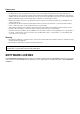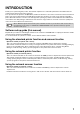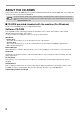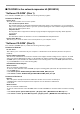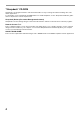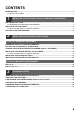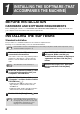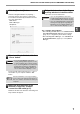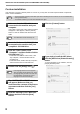AR-M200/M201 Operation-Manual Setup-Guide GB
7
INSTALLING THE SOFTWARE (THAT ACCOMPANIES THE MACHINE)
1
7
Click the [Standard] button.
After the "Integrated Installer is preparing..."
message appears, the software components
below will be automatically installed. Follow the
on-screen instructions.
•MFP Driver
• Button Manager
• Sharpdesk
8
When installing is finished, click the
"Close" button.
A message will appear instructing you to connect
the machine to your computer. Click the "OK"
button.
9
Make sure that the power of the
machine is turned on, and then
connect the USB cable (p.37).
Windows will detect the machine and a Plug and
Play window will appear.
10
Follow the instructions in the Plug
and Play window to install the driver.
Follow the on-screen instructions.
This completes the installation.
• After installing the MFP Driver, see "CONFIGURING
THE PRINTER DRIVER (Windows environment)"
(page 33) to configure the printer driver settings.
• After installing Button Manager, see "SETTING UP
BUTTON MANAGER" (page 11) to set up Button
Manager.
• If you are using Windows Vista and a
security warning window appears, be sure
to click "Install this driver software anyway".
• If you are running Windows 2000/XP and a
warning message appears regarding the
Windows logo test or digital signature, be
sure to click "Continue Anyway" or "Yes".
After the installation, a message prompting
you to restart your computer may appear. In
this case, click the "Yes" button to restart your
computer.
Caution
Note
• If you are using Windows Vista and a
security warning window appears, be sure
to click "Install this driver software anyway".
• If you are running Windows 2000/XP and a
warning message appears regarding the
Windows logo test or digital signature, be
sure to click "Continue Anyway" or "Yes".
Caution