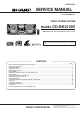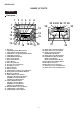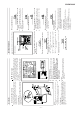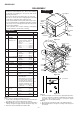Service manual
– 7 –
CD-BK2100V
(Continued)
Connecting the AC power lead
Check the setting of the AC voltage selector located on the
rear panel before plugging the unit into an AC socket. If nec-
essary, adjust the selector to correspond to the AC power
voltage used in your area.
Selector adjustment:
Turn the selector with a screwdriver until the appropriate
voltage number appears in the window (110V, 127V, 220V
or 230V - 240V AC).
Notes:
Plug the AC power lead into an AC socket, after any con-
nections.
Unplug the AC power lead from the AC socket if the unit
will not be in use for a prolonged period of time.
AC Plug Adaptor
In areas (or countries) where an AC socket as shown in
illustration is used, connect the unit using the AC plug
adaptor supplied with the unit, as illustrated. The AC plug
adaptor is not included in areas where the AC wall socket
and AC power plug can be directly connected (see illustra-
tion ).
AM/FM interval (span)
The International Telecommunication Union (ITU) has
established that member countries should maintain either a
10 kHz or a 9 kHz interval between broadcasting frequen-
cies of any AM station. The illustration shows the 9 kHz
interval zones (regions 1 and 3), and the 10 kHz interval
zone (region 2).
Before using the unit, set the SPAN SELECTOR switch (on
the rear panel) to AM tuning interval (span) of your area.
To change the tuning zone:
1
Press the ON/STAND-BY button to enter the stand-
by mode.
2
Set the SPAN SELECTOR switch to "50/9" for 9 kHz
AM interval (50 kHz FM interval), and "100/10" for 10
kHz AM interval (100 kHz FM interval).
3
Whilst pressing down the button and the X-BASS/
DEMO button, hold down the ON/STAND-BY button
for at least 1 second.
"CLEAR AL" will appear.
Caution:
The operation explained above will erase all data stored
in memory including clock and timer settings, and tuner
and CD presets.
To an AC socket
1
2
SETTING THE CLOCK
In this example, the clock is set for the 24-hour (0:00) sys-
tem.
1
Press the ON/STAND-BY button to enter the stand-
by mode.
2
Press the CLOCK button.
3
Within 5 seconds, press the MEMORY/SET button.
4
Press the TUNING/TIME ( or ) button to select the
time display mode.
Note that this can only be set when the unit is first
installed or it has been reset.
5
Press the MEMORY/SET button.
6
Press the TUNING/TIME ( or ) button to adjust
the hour.
Press the TUNING/TIME ( or ) button once to
advance the time by 1 hour. Hold it down to advance con-
tinuously.
When the 12-hour display is selected, "AM" will change
automatically to "PM".
7
Press the MEMORY/SET button.
8
Press the TUNING/TIME ( or ) button to adjust
the minutes.
Press the TUNING/TIME ( or ) button once to
advance the time by 1 minute. Hold it down to change the
time in 5-minute intervals.
The hour setting will not advance even if minutes
advance from "59" to "00".
9
Press the MEMORY/SET button.
The clock starts operating from "0" second. (Seconds are
not displayed.) And then the clock display will disappear
after a few seconds.
To see the time display:
Press the CLOCK button.
The time display will appear for about 5 seconds.
Note:
The clock display will flash on and off at the push of the
CLOCK button when the AC power supply is restored
after a power failure occurs or after the AC power lead is
disconnected. If this happens, follow the procedure below
to change the clock time.
To change the clock time:
1 Press the CLOCK button.
2 Within 5 seconds, press the MEMORY/SET button.
3 Perform steps 6 - 9 above.
To change the time display mode:
1 Perform steps 1 - 2 in "RESETTING THE MICROCOM-
PUTER".
2 Perform steps 1 - 9 above.
(Main unit operation)
"0:00" The 24-hour display will appear. (0:00 -
23:59)
"AM 0:00" The 12-hour display will appear. (AM 0:00
- PM 11:59)
"AM 12:00" The 12-hour display will appear. (AM
12:00 - PM 11:59)
ON/
STAND-BY
CLOCK
MEMORY/SET
TUNING/
TIME
( )
AM 12:00AM 0:000:00