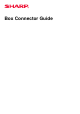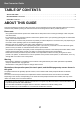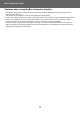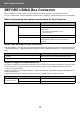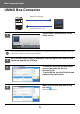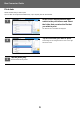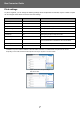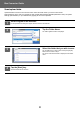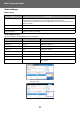Operation Manual, Box Connector Guide
8
Box Connector Guide
Scan/upload data.
Upload the data scanned on the machine to Box. Select the folder where you want to store the file.
Scanned data up to the size set in "Maximum Size of Data Attachments(FTP/Desktop/Network Folder)" of System
Settings (Administrator) or up to 9999 sheets (pages) per file can be uploaded.
1
Set the original in the machine.
For the procedure for setting the original, see the manual of the machine.
2
Tap the Folder Name.
The folder registered in Box is displayed.
3
Select the folder that you wish to save.
Tap the folder that you wish to save and tap the [OK] key.
Returns to the screen of step 2.
The name of the selected folder is displayed as the folder
name.
4
Tap the [Start] key.
The selected file will be scanned.
File Name
Auto
200x200
PDF
Middle
Auto
1-Sided
Preview CA
Start
Scan a document Print
Folder Name
Duplex Setup
1-Sided Portrait
LandscapeTablet
Book
Image Orientation
MX-xxxx_20201010_101010
User
User
File Name
CA
Scan a document Print
Folder Name
Duplex Setup
Us
Us
s
Us
N
N
N
ame
Scan a
S
Scan a
Scan a
docum
docum
docum
ent
ent
ent
Print
P
P
r
r
n
Print
Print
e
e
er
r
r
r
r
r
Name
Name
Name
e
e
ex
x
x
x
Setup
etup
p
Stored to
Folder Name