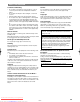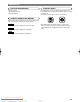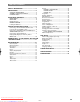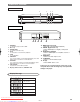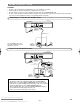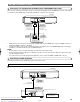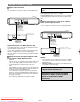Specifications
–
9
–
EN
SETTING UP YOUR DVD PLAYER
TV (with external input jacks)
DVD Player
RL
AUDIO
IN
S-VIDEO
INPUT
VIDEO
IN
V
IDEO/AUDIO cable
(commercially available)
S-VIDEO cable
(commercially available)
DIGITAL
RL
AUDIO OUT
VIDEO
S-VIDEO
VIDEO OUT
AV (TV)
To VIDEO/AUDIO
OUT jacks
To S-VIDEO
OUT jack
(Yellow)(Red)
(White)
(Yellow)
(Red)
(White)
To VIDEO/AUDIO
input jacks
To S-VIDEO
input jack
• When the Player is connected to a TV using both a VIDEO cable and an S-VIDEO cable, only the S-VIDEO connection is
enabled (the VIDEO connection is disabled).
• You will not be able to hear all of the sound being output by the Player if you use the VIDEO/AUDIO cable (commercially
available) to a monaural TV that has only one AUDIO input jack.
NOTE:
• Be sure that the colours of the jacks and plugs match up when connecting the cable.
• Connect the Player directly to the TV. If you attempt to view video on a TV connected via a VCR, the copy protection func-
tion will scramble the picture.
• If you want to listen to the audio through audio equipment, connect only the S-VIDEO or VIDEO cable to the TV.
Connecting a TV Equipped with S-VIDEO Input or VIDEO/AUDIO Input Jacks
When you want to achieve a better video image by connecting a TV equipped with an S-VIDEO input connector to the Player,
you should use an S-VIDEO cable (commercially available) to connect the TV to the Player.
DVD Player
ANALOG INPUT
R
L
DIGITAL
RL
AUDIO OUT
VIDEO
S-VIDEO
VIDEO OUT
AV (TV)
AUDIO cable
(commercially available)
Amplifier of stereo system, etc.
To AUDIO
OUT jacks
(Red) (White)
(Red)
(White)
Jack and Plug Colours
To amplifier
audio input jacks
Audio Left: White
Audio Right: Red
Connecting the Player to audio equipment provides normal stereo sound.
Connecting to Audio Equipment
CC
Analogue audio connection
Playing 2 channel audio
Downloaded from www.Manualslib.com manuals search engine
Downloaded From Disc-Player.com Sharp Manuals