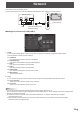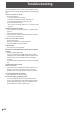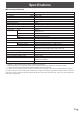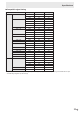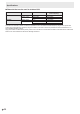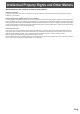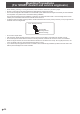User Manual
30
E
Troubleshooting
If you are experiencing any problem with your display, before
calling for service, please review the following troubleshooting
tips.
There is no picture or sound.
• The power LED is off.
- Is power supplied to this monitor?
- Is the power cord disconnected? (See page 15.)
- Is the main power switch off? (See page 16.)
• The power LED lights amber.
- This monitor is in standby mode. Turn on the power. (See
page 16.)
Remote control does not work.
• Arethebatteriesinsertedwithpolarity(+,-)aligned?(See
page 15.)
• Arethebatteriesexhausted?
• Pointtheremotecontrolunittowardthemonitor’sremote
control sensor. (See page 15.)
There is a picture but no sound.
• Is the sound muted?
• Makesurethevolumeisnotsettominimum.
• Areaudiocablesconnectedproperly?
Unstable video.
• Thesignal may be incompatible.
The video from the HDMI input terminal does not appear
properly.
• UsethesuppliedHDMIcable.
• Ifusingacommerciallyavailablecable,does the HDMI
cable support 4K, and is it HDMI standard compliant? The
monitor will not work with cables that are not standard
compliant.
• Istheinputsignal compatible with this monitor? (See page
33.)
Control buttons do not work.
There is no picture.
• Load noises from outside may be interfering with normal
operation. Turn off the main power and turn it on after
waiting at least 5 seconds, and then check the operation.
The touch panel does not respond.
• Isthe USB cable connected properly?
The monitor makes a cracking sound.
• You may occasionally hear a cracking sound from the
monitor. This happens when the cabinet slightly expands
and contracts according to change in temperature. This
does not affect the monitor’s performance.