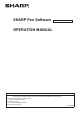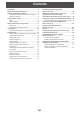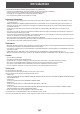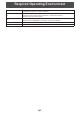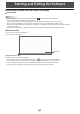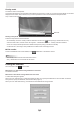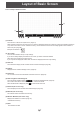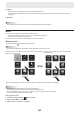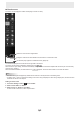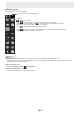User Manual
Table Of Contents
- Introduction
- Required Operating Environment
- Starting and Exiting the Software
- Layout of Basic Screen
- Saving and Sending a File by E-mail
- Opening Files
- Edit Operations
- Adding a board / changing the board to be edited
- Changing the sheet to edit
- Drawing with a Pen
- Erasing a drawn line
- Drawing shapes
- Drawing straight lines or arrows
- Drawing a shape with the figure pen
- Inputting text
- Searching for text and handwritten characters in the board
- Importing and pasting an image
- Editing an object
- Undo/redo operation
- Enlarging the view of the screen
- Using multiple touch pens simultaneously
- Launching an External Application (Full version only)
- Searching the Internet (Full version only)
- Importing a Document as an Image (Pen Software Printer Driver) (Full version only)
- Acquiring an Image From a Multifunction Machine
- Acquiring an image from a TWAIN device (Full version only)
- Linking to Microsoft PowerPoint (Full version only)
- Printing
- Using a Secondary Display (Full version only)
- Customizing the Settings
- Installing/Uninstalling the Software (Full version only)
- Intellectual Property Rights and Other Matters that Apply to This Software
5
E
Pen Software modes and how to start the modes
n
Full version
TIPS
• When changing the mode, touch the “Board list” button ( ) and add a new board. (Page 20)
• To prevent the Windows taskbar from moving, lock it.
• Set the screen resolution to 1920 x 1080 (3840 x 2160 for PN-K series) and the screen color to 32 bits.
• The work area is displayed for each “sheet”. By changing the sheet, you can edit data on another screen.
• If the software was not shut down normally the previous time, the dialog box to restore backup data appears when the
software is launched.
• If the text zoom percentage is changed to other than 100%, parts of this software may not display correctly.
Whiteboard mode
You can use the screen as a whiteboard.
Up to 4 boards can be opened.
Board list
Starting whiteboard mode
Follow the steps below to start the software.
• On the desktop, touch the “Pen Software” shortcut icon (
) twice quickly (or double-click the icon).
• Click the “Start” button, and then select “All Programs” - “SHARP Pen Software” - “Pen Software”.
• Touch a whiteboard le (a le saved in the SWSX format) twice quickly (or double-click the le).
• In Windows 8/8.1, launching is also possible from the Start screen and the Apps screen.
Starting and Exiting the Software