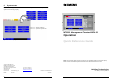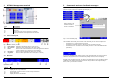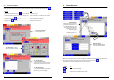User Manual
2 7
1 MT8001 Management terminal
Fig. 1 MT8001 Management terminal
Item: Description:
A Summary bar
B Work area – example showing main Menu
C Menu bar
D Keypad panel (use to enter Login ID, for example)
E Top six push buttons correspond with event counters
1.1 Event summary bar
Fig. 2 MT8001 summary bar
A Event counter Illuminated and flashing when an event occurs
B No. of events Number of events of this type (in this case, Faults)
C Horns Status of the external alarm horns: Colour and appearance indicates
current conditions (e.g. activated, in fault, excluded)
D RT devices Status of remote transmission device: See “C” above
E Org. Mode Status of alarm organisation: Set / Unset (See “C” above)
1.2 Menu bar
Fig. 3 Menu bar
Select: To:
A Display the main Menu
B Display the user Log-out window
C Activate Help. Touch the screen to view a tool tip for that item.
D Silence the buzzer
E Display the Date & Time window
5 Commands and user feedback messages
Go to the User commands page from the main Menu. This is where you easily and quickly
perform complex commands configured specifically for you.
Fig. 7 User commands page
The Feedback column tells you the status of the command you sent. Some examples are:
- Command sent = command is being executed
- Command successfully executed = all macros in the command executed
- Command timeout = command not successfully executed – select the Rollback button
(see below)
If you see the Rollback button appear in place of the command button you pressed, select it.
This button only appears when a command was partially executed, but not completely.
Normally, when this button appears, you will see ‘Command timeout’ in the Feedback column.
“Rollback” resets all detectors that may have been changed back to their original settings –
that is, before you issued the command.
Select a button in the
command column to
execute a command