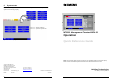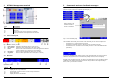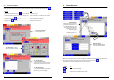User Manual
6 3
4 History Browser
View previous event details (organised by date) on the Protocol and Report pages.
Select:
To:
See the Event list for the previous day or the next day, respectively.
Display the calendar, then touch the date you want to view.
Display the Report page or Protocol page, respectively. (See Fig. 5, 6 above.)
Return to the main Menu.
Go to the Event Browser.
Go back to the History Browser page.
2 Event Browser
Get to the Event Browser by selecting the Event Browser button on the main Menu page.
2.1 Fast treatment
Quickly treat an event directly in the Event list by using the treatment icons.
Common treatment icons: Command icons always present:
Acknowledge the event
Suspend event treatment and return to the
Event list
Reset the event
Close the event – greyed-out until the event
can be closed (see above)
Go to assisted treatment (see section 2.2
next page)
Filtering the event list:
Display events of only one category by activating the filter. To do this, touch the event counter
for the category you want to filter for. To deactivate, touch it again or touch the filter off button.
Fig. 4 Filtered Event list for Severe alarms
Fast treatment screen
Command treatment icon
is next to the suspend icon
(See table below)
Fig. 5 Report page
Fig. 6 Protocol page
Event list
Touch an event in the list
to select it for treatment
History Browser
Select the event you want to review
on the Report & Protocol pages