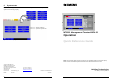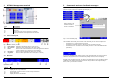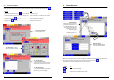User Manual
4 5
2.2 Assisted treatment
Select an event, then view up to four assisted treatment pages by selecting the assisted icon
.
Select:
To:
Command treatment icon (e.g.
- see “B” below)
Treat the event
Assisted treatment page icon (see “D” through “G”) .
See instructions, view where, file a report
Properties page icon
(see “C”) ..........................
Send additional commands
Suspend icon
(see “A”)......................................
Return to the Event list
3 Plant Browser
This section tells you how to use the Plant Browser to exclude an area.
Note: In the example above, it is also possible to perform the Exclusion from the hierarchical
tree page by selecting the command icon above the tree (in this case
).
Command icons are not always present on the tree page.
Select:
To:
Go to the Event Browser
Go back to the hierarchical tree page
Properties page
Select the Exclude button
in the Command column
Plant Browser
Select the area you want to
perform the Exclusion on in
the Plant Browser tree, and
then select the Properties
page icon to go to the
Properties page
Properties page icon
“D”: Instruction page
– shows what to do
“E”: Map page – shows
where the event occurred
“G”: Report page
– shows what was done
Touch an action on left, then touch
the plus icon to add it to the report
“F”: Protocol page
– shows what happened and when
(See Fig. 6 p 6 for example)