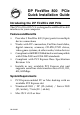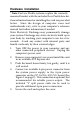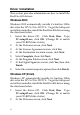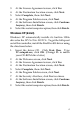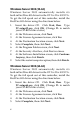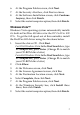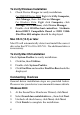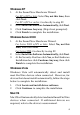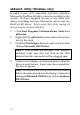Installation guide
9
Windows XP
1. At the Found New Hardware Wizard.
For XP w/SP2 or later: Select No, not this time, then
click Next.
For XP w/SP1 or earlier: Go directly to step #2.
2. Select Install the Software Automatically, click Next.
3. Click Continue Anyway. (Skip if not prompted)
4. Click Finish to complete the installation.
Windows Server 2003
1. At the Found New Hardware Wizard.
For Server 2003 w/SP1 or later: Select No, not this
time, then click Next.
For Server 2003: Go directly to step #2.
2. Select Install the Software Automatically, click Next.
3. At the Security Alert box click Yes, or the Hardware
Installation box click Continue Anyway, then click
Finish to complete the installation.
Windows Vista
Windows Vista will automatically detect and install
most FireWire devices when connected. However, for
devices that do not install automatically, follow the steps
below to complete the installation.
1. Click Locate and install driver software.
2. Click Continue to complete the installation.
Mac OS
Mac OS will automatically detect and install most FireWire
devices when connected. If additional drivers are
required, refer to the device's users manual.