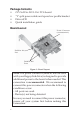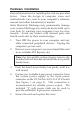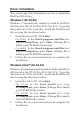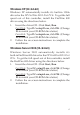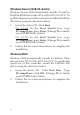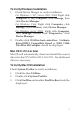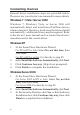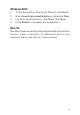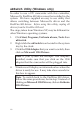Installation guide
8
Connecting Devices
General driver installation steps are provided below.
Please review your device's user manual for more details.
Windows 7 / Vista / Server 2008
Windows 7, Windows Vista, or Server 2008 will
automatically detect and install most FireWire devices
when connected. However, for devices that do not install
automatically, additional drivers maybe required. Refer
to the device's users manual and/or contact the device's
manufacturer for the correct driver.
Windows XP
1. At the Found New Hardware Wizard.
For XP w/SP2 or later: Select No, not this time, then
click Next.
For XP w/SP1 or earlier: Go directly to step #2.
2. Select Install the Software Automatically, click Next.
3. Click Continue Anyway. (Skip if not prompted)
4. Click Finish to complete the installation.
Windows Server 2003
1. At the Found New Hardware Wizard.
For Server 2003 w/SP1 or later: Select No, not this
time, then click Next.
For Server 2003: Go directly to step #2.
2. Select Install the Software Automatically, click Next.
3. At the Security Alert box click Yes, or the Hardware
Installation box click Continue Anyway, then click
Finish to complete the installation.