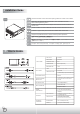Instruction Manual
12
Touch Package User Guide
2、 Sound page
The sound page supports user to set the items about sound settings
(see Pic3).
1. Sound source:There are two sound sources, audio sound and
buzzer sound. So, user can choice audio or buzzer radio button.
If user selects buzzer mode, user can also adjust the frequency
and duration to play the sound you like. The test button can try
to play the sound you set.
2. Play sound settings:User can check first pen down to play
sound or/and pen up to playsound. If both uncheck, it means
that no sound to play.
1、 General page
There are 7 information items and 2 tool function in the general
page (see Pic2). The followings is to explain all the items.
1. Utility version:Touchpack.exe version.
2. Service version:Touchpackservice.exe version.
3. API version:touchapi.dll version.
4. Driver version: Rs232 device driver version.
5. Firmware version: Our touch controller’s code version.
6. Interface:Touch controller’s communication interface. It can
be USB or RS232.
7. Display:This controller is reporting the mouse point to system
display number.
8. 4 pts. calibration:This is the simplest calibration way to support
customer to made touchdevice report correct position.
9. Free draw:This is a tool to user to draw mouse point to indicate
how precise your touch solution now.
1. Please install touch package software (setup.exe or setup64.exe)
from included “AIM CD.
2. After install, please click on Touch Package icon to open up setting
menu for touchscreen
3.Touch package provides a complete touch control solution including
resistive touch panel and optical touch panel. Touch package
software is a utility and used for adjusting our touch control devices
to optimize our touch solution. Touch package contains 5 function
groups (see Pic1). general, sound,mouse, multi-monitor, and
Advance. This user guide will explain all of information or
parameters in function group order.
Current active device
Five function groups
Current language
1
2
3