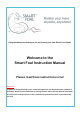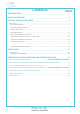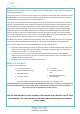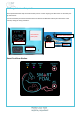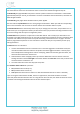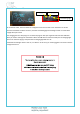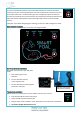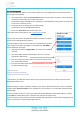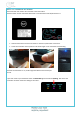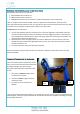Instruction Manual
8
WiFi Setup Continued
Now that your WiFi base station is on you need to prepare it to be configured then tell it which network to
join and give it the password.
On the base station, press the Password Erase button and hold it down for about 1 second. Doing this
will force your base station open a WiFi access point.
To prevent it being accidentally pressed, the button is recessed below the housing level. You may need
to use a pen or similar to press it.
Using your phone (or laptop) open your WiFi settings.
You should see a list of available WiFi networks.
Click on the Smart Foal network and connect to it.
If this doesn’t work as described, see the Trouble Shooting section.
Now you have connected to the Smart Foal network, your phone or laptop
should* open a webpage with four options.
*If the portal doesn’t open on its own, open your internet browser (Chrome,
Safari, Firefox etc) and enter this address in the address bar: 192.168.4.1,
which will open the same page.
Select the first button, ‘Configure WiFi’ - this will scan for available
networks.
Your desired WiFi network should be listed. Click on it. This will
populate the SSID text box.
Now click inside the password text box and enter the password for
your selected WiFi network.
Once you have filled in both fields click the SAVE button. You should
see the following message.
Credentials Saved
Trying to connect ESP to network
If it fails reconnect to AP to try again
If that worked*, your WiFi base station should connect to your WiFi network; and after a few minutes the
WiFi OK light should turn on.
The WiFi settings are saved in permanent memory. If you turn the WiFi base station off, or there is a blackout,
the base station will still reconnect to your network once it turns back on or once the WiFi network becomes
available again.
*If it hasn’t worked, or there is a typo in your password, the WiFi Manager window should reopen. If it hasn’t
worked and the window doesn’t open, repeat the steps from the start of this page.
*If you are certain your password is correct then push the Wifi reset button or simply pull the USB plug out and
reinsert it, then wait to see if the WiFi OK light comes on.