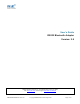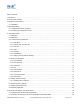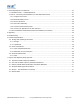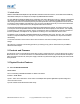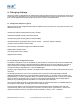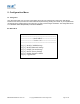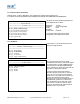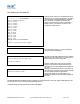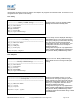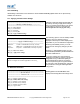User's Manual
Table Of Contents
5.3.6. Handshaking
Handshaking is discussed in more detail in the section entitled “Handshaking Options” as it is not an option directly
available from the menu.
5.3.7. Applying Communications Settings
========================================
========= Modify COMM Settings =========
========================================
Key [0] - MAIN MENU
Key [1] - Set Baud Rate
Key [2] - Set Parity
Key [3] - Set Stop Bits
Key [4] - Apply COMM Settings
Changes to COM port settings are activated only
by actively choosing to apply those settings.
This is to minimize the disruption to the device
configuration by having to reconfigure the
terminal application after changing each setting.
After selecting option 4 from the “Modify COMM
Settings” menu, the following menu is
displayed. Obviously the values displayed are
dependant on your own individual configuration.
========================================
=========== Apply COMM Settings ===========
========================================
Baud rate: 115000 - UNAPPLIED (Currently 115200)
Parity: ODD parity - UNAPPLIED (Currently NO parity)
Stop Bits: 2 stop bits - UNAPPLIED (Currently 1 stop bit)
Key [0] - PREVIOUS MENU
Key [1] – Apply these settings
Selecting 0 immediately returns you to the
previous menu storing any changes you have
made.
Selecting “1” will immediately apply any new
communications parameters you have selected from
the other COMM menu’s.
If you have changed any communications
parameters, and wish to continue to access the
configuration menu, you will need to update your
terminal applications settings. The easiest
method of performing this in HyperTerminal is
to close and re-start the application, setting the
new parameters during the initial application
configuration.
Apply the new COMM settings...
Please reconfigure the terminal application if necessary_
5.4. Bluetooth Parameters
========================================
============== MAIN MENU ===============
============== Version 3.02 ================
========================================
Key [1] - Modify COMM Settings
Key [2] - Modify Bluetooth Settings
Key [3] - Display Current Settings
Key [4] - Restore Factory Settings
Key [5] - Disable Interactive Menu
Key [6] - Upgrade DFU
Selecting option 2 from the “Main Menu” menu
displays the following Bluetooth settings menu.
STBTIOBxXXPARSM User Guide 2.8 © Copyright SMART Modular Technologies 2004 Page 10 of 30