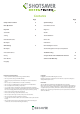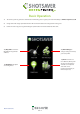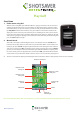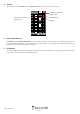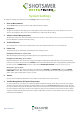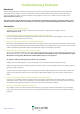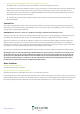Operation Manual
UK • 5
Return to contents
Play Golf
Start Game
1. Find a course using GPS
To find a course using GPS, your S340 Greenfinder is going to need to be able to connect to
satellites. To do this it will need a clear view of the sky. No problem at the golf course, but it
won’t work indoors, so if you are at home, you will need to go outside! From the main menu
tap ‘Play Golf’ and wait a few moments. once your S340 has connected to satellites it will
display the courses nearest to your location. If you are standing at the course you are about
to play, the name of that course should be displayed at the top of the list. Simply tap the golf
course you are going to be playing at, then select the colour of Tee box you will be using and
press the ‘Start’ button to begin.
2. Manual Search
Your S340 is already pre-loaded with golf courses across Europe. Press the Search button
to find a course to play and/or to add a course to your Favourites folder. Select Country and
County or just press Search. Using the keyboard enter the name of the golf course and then
click on it to select it. Press OK, selected the tee box colour and to play the course or Route if
you have sat nav software installed and would like your S340 Greenfinder to navigate you to
the course. Finally select the appropriate Tee colour and/or Add, if you would like to add the
selected course to your Favourites folder so that it is easier to access next time you play there.
3. The hole selected will be displayed something like this. To refresh the distances displayed tap on the screen at any time.
Note: ensure that Shotsaver has GPS connectivity before you start or the distance information displayed will not be accurate.
Distance to back
of the green
Distance to centre
of the green
Scroll through
hazards
Distance to front
of the green
Distance to
hazards
Main menu
Return
End hole
Details of current hole
Battery &
GPS strength